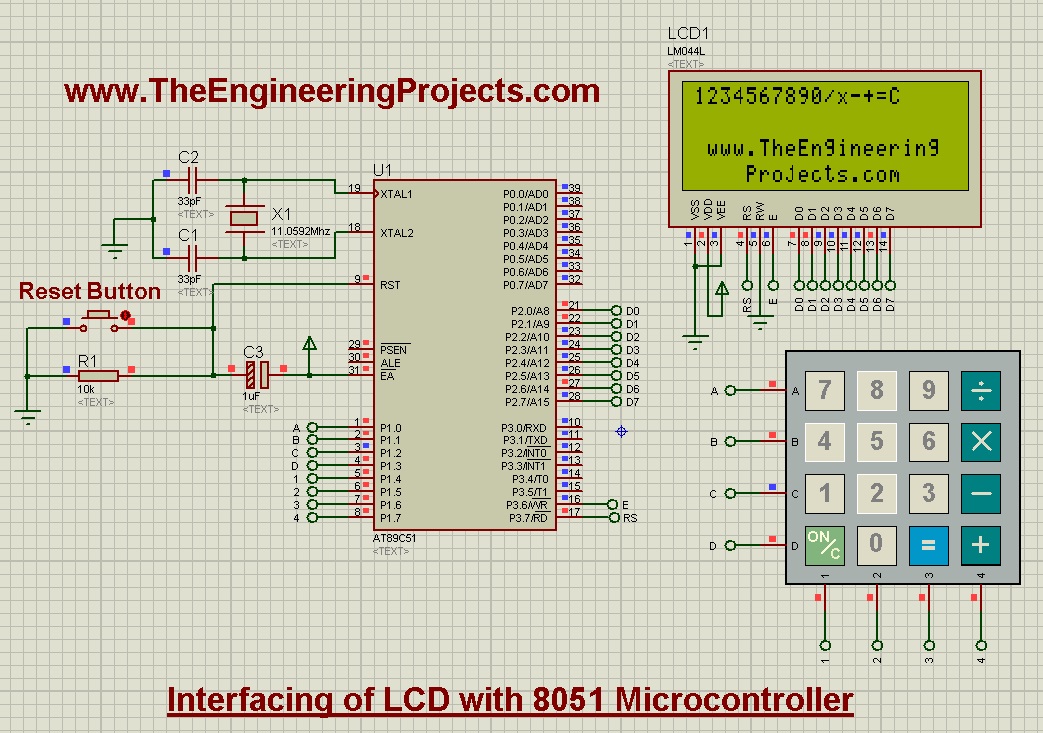
Anyways, let's come back to keypad, if you wanna read the keypad details then you should read Interfacing of keypad with Arduino in Proteus ISIS as I have mentioned all the basic details about keypad in that tutorial and I am not gonna repeat it. But as a simple recall, keypad works on matrix system like it has 4 columns and 4 rows so we will have total 8 pins through which we are gonna control these 16 buttons. So, let's get started with it.
Interfacing of Keypad with 8051 Microcontroller in Proteus ISIS
- Keypad is quite an easy and basic tool in embedded projects which is used in almost every kind of engineering project.
- Today, we will first design the Proteus Simulation and after that we will design the programming code for 8051 Microcontroller.
- The 8051 Microcontroller I have used is AT89C51 while the compiler I used for this microcontroller is keil uvision 3 and the simulation is designed in Proteus ISIS.
- So, let's get started with Proteus simulation:
Proteus Simulation
- Get the below components from Proteus components library and place it in your workspace.
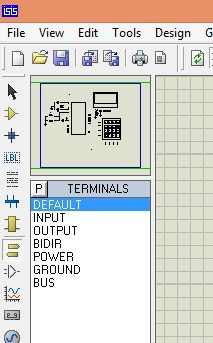
- Now design a circuit in Proteus software as shown in below figure:
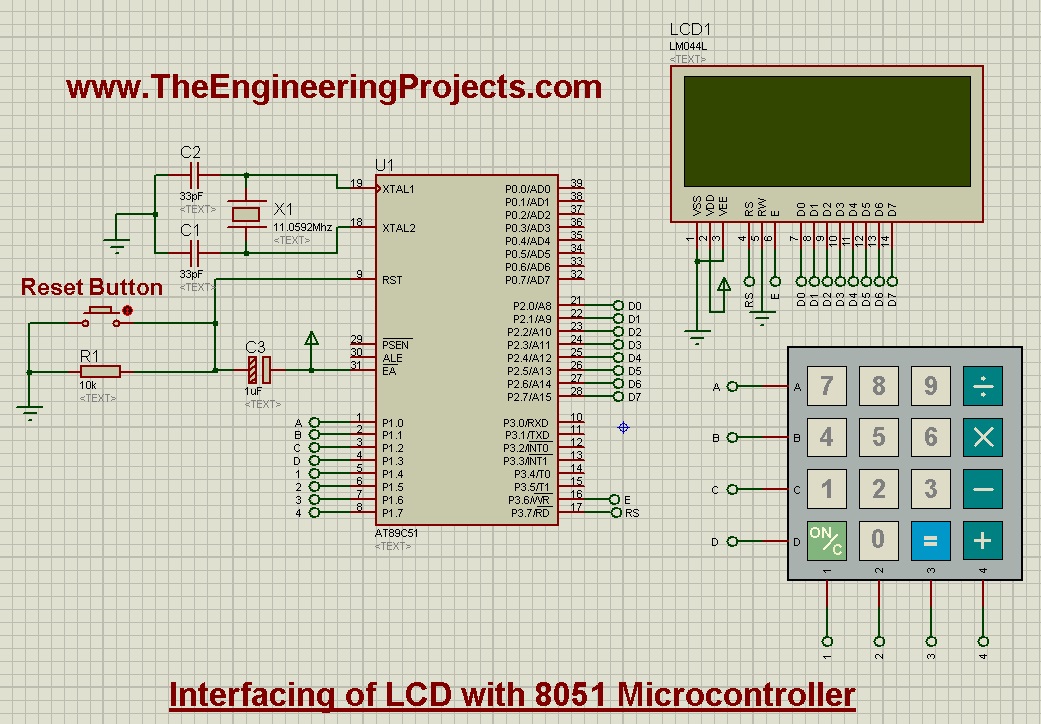
- Now as you can see in the above figure, I have used 4x4 keypad which has 4 rows and 4 columns and that's why there are total 16 buttons on it.
- So, I have connected 8 pins of keypad with Port 1 of 8051 microcontroller.
- LCD data pins are connected with Port 2 while the RS and E pins are connected to Port 3.
- So, now let's move to the programming code for Interfacing of keypad with 8051 Microcontroller.
Programming Code
- For programming purposes I have used Keil uvision 3 Compiler.
- Most of the code is quite similar to that for Interfacing of LCD with 8051 Microcontroller, so if you wanna read about that then read this post.
- The new code added in this post is about keypad which is as follows:
char READ_SWITCHES(void)
{
RowA = 0; RowB = 1; RowC = 1; RowD = 1; //Test Row A
if (C1 == 0) { delay(10000); while (C1==0); return '7'; }
if (C2 == 0) { delay(10000); while (C2==0); return '8'; }
if (C3 == 0) { delay(10000); while (C3==0); return '9'; }
if (C4 == 0) { delay(10000); while (C4==0); return '/'; }
RowA = 1; RowB = 0; RowC = 1; RowD = 1; //Test Row B
if (C1 == 0) { delay(10000); while (C1==0); return '4'; }
if (C2 == 0) { delay(10000); while (C2==0); return '5'; }
if (C3 == 0) { delay(10000); while (C3==0); return '6'; }
if (C4 == 0) { delay(10000); while (C4==0); return 'x'; }
RowA = 1; RowB = 1; RowC = 0; RowD = 1; //Test Row C
if (C1 == 0) { delay(10000); while (C1==0); return '1'; }
if (C2 == 0) { delay(10000); while (C2==0); return '2'; }
if (C3 == 0) { delay(10000); while (C3==0); return '3'; }
if (C4 == 0) { delay(10000); while (C4==0); return '-'; }
RowA = 1; RowB = 1; RowC = 1; RowD = 0; //Test Row D
if (C1 == 0) { delay(10000); while (C1==0); return 'C'; }
if (C2 == 0) { delay(10000); while (C2==0); return '0'; }
if (C3 == 0) { delay(10000); while (C3==0); return '='; }
if (C4 == 0) { delay(10000); while (C4==0); return '+'; }
return 'n'; // Means no key has been pressed
}
- In the above function, which is READ_SWITCHES(), what we are doing is we are first checking the rows and after that for each row we are checking the columns.
- For example, if you have pressed the button "1" then it will detect that first ROW and the first COLUMN has gone LOW and it will print out 1 as shown in above code.
- That's how its reading all the 16 buttons, first detecting the Rows and then for each row detecting all the columns and then printing out the respective character.
- Quite simple, isn't it?
- So now, here's the complete code for the Interfacing of Keypad with 8051 Microcontroller:
#include<reg51.h>
//Function declarations
void cct_init(void);
void delay(int);
void lcdinit(void);
void writecmd(int);
void writedata(char);
void Return(void);
char READ_SWITCHES(void);
char get_key(void);
//*******************
//Pin description
/*
P2 is data bus
P3.7 is RS
P3.6 is E
P1.0 to P1.3 are keypad row outputs
P1.4 to P1.7 are keypad column inputs
*/
//********************
// Define Pins
//********************
sbit RowA = P1^0; //RowA
sbit RowB = P1^1; //RowB
sbit RowC = P1^2; //RowC
sbit RowD = P1^3; //RowD
sbit C1 = P1^4; //Column1
sbit C2 = P1^5; //Column2
sbit C3 = P1^6; //Column3
sbit C4 = P1^7; //Column4
sbit E = P3^6; //E pin for LCD
sbit RS = P3^7; //RS pin for LCD
// ***********************************************************
// Main program
//
int main(void)
{
char key; // key char for keeping record of pressed key
cct_init(); // Make input and output pins as required
lcdinit(); // Initilize LCD
writecmd(0x95);
writedata('w'); //write
writedata('w'); //write
writedata('w'); //write
writedata('.'); //write
writedata('T'); //write
writedata('h'); //write
writedata('e'); //write
writedata('E'); //write
writedata('n'); //write
writedata('g'); //write
writedata('i'); //write
writedata('n'); //write
writedata('e'); //write
writedata('e'); //write
writedata('r'); //write
writedata('i'); //write
writedata('n'); //write
writedata('g'); //write
writecmd(0xd8);
writedata('P'); //write
writedata('r'); //write
writedata('o'); //write
writedata('j'); //write
writedata('e'); //write
writedata('c'); //write
writedata('t'); //write
writedata('s'); //write
writedata('.'); //write
writedata('c'); //write
writedata('o'); //write
writedata('m'); //write
writecmd(0x80);
while(1)
{
key = get_key(); // Get pressed key
//writecmd(0x01); // Clear screen
writedata(key); // Echo the key pressed to LCD
}
}
void cct_init(void)
{
P0 = 0x00; //not used
P1 = 0xf0; //used for generating outputs and taking inputs from Keypad
P2 = 0x00; //used as data port for LCD
P3 = 0x00; //used for RS and E
}
void delay(int a)
{
int i;
for(i=0;i<a;i++); //null statement
}
void writedata(char t)
{
RS = 1; // This is data
P2 = t; //Data transfer
E = 1; // => E = 1
delay(150);
E = 0; // => E = 0
delay(150);
}
void writecmd(int z)
{
RS = 0; // This is command
P2 = z; //Data transfer
E = 1; // => E = 1
delay(150);
E = 0; // => E = 0
delay(150);
}
void lcdinit(void)
{
///////////// Reset process from datasheet /////////
delay(15000);
writecmd(0x30);
delay(4500);
writecmd(0x30);
delay(300);
writecmd(0x30);
delay(650);
/////////////////////////////////////////////////////
writecmd(0x38); //function set
writecmd(0x0c); //display on,cursor off,blink off
writecmd(0x01); //clear display
writecmd(0x06); //entry mode, set increment
}
void Return(void) //Return to 0 location on LCD
{
writecmd(0x02);
delay(1500);
}
char READ_SWITCHES(void)
{
RowA = 0; RowB = 1; RowC = 1; RowD = 1; //Test Row A
if (C1 == 0) { delay(10000); while (C1==0); return '7'; }
if (C2 == 0) { delay(10000); while (C2==0); return '8'; }
if (C3 == 0) { delay(10000); while (C3==0); return '9'; }
if (C4 == 0) { delay(10000); while (C4==0); return '/'; }
RowA = 1; RowB = 0; RowC = 1; RowD = 1; //Test Row B
if (C1 == 0) { delay(10000); while (C1==0); return '4'; }
if (C2 == 0) { delay(10000); while (C2==0); return '5'; }
if (C3 == 0) { delay(10000); while (C3==0); return '6'; }
if (C4 == 0) { delay(10000); while (C4==0); return 'x'; }
RowA = 1; RowB = 1; RowC = 0; RowD = 1; //Test Row C
if (C1 == 0) { delay(10000); while (C1==0); return '1'; }
if (C2 == 0) { delay(10000); while (C2==0); return '2'; }
if (C3 == 0) { delay(10000); while (C3==0); return '3'; }
if (C4 == 0) { delay(10000); while (C4==0); return '-'; }
RowA = 1; RowB = 1; RowC = 1; RowD = 0; //Test Row D
if (C1 == 0) { delay(10000); while (C1==0); return 'C'; }
if (C2 == 0) { delay(10000); while (C2==0); return '0'; }
if (C3 == 0) { delay(10000); while (C3==0); return '='; }
if (C4 == 0) { delay(10000); while (C4==0); return '+'; }
return 'n'; // Means no key has been pressed
}
char get_key(void) //get key from user
{
char key = 'n'; //assume no key pressed
while(key=='n') //wait untill a key is pressed
key = READ_SWITCHES(); //scan the keys again and again
return key; //when key pressed then return its value
}
- So, now upload this code to your keil and get the hex file.
- Upload this hex file to your Proteus software and run the simulation.
- Now if everything goes fine then you will get first screen as shown in below figure:
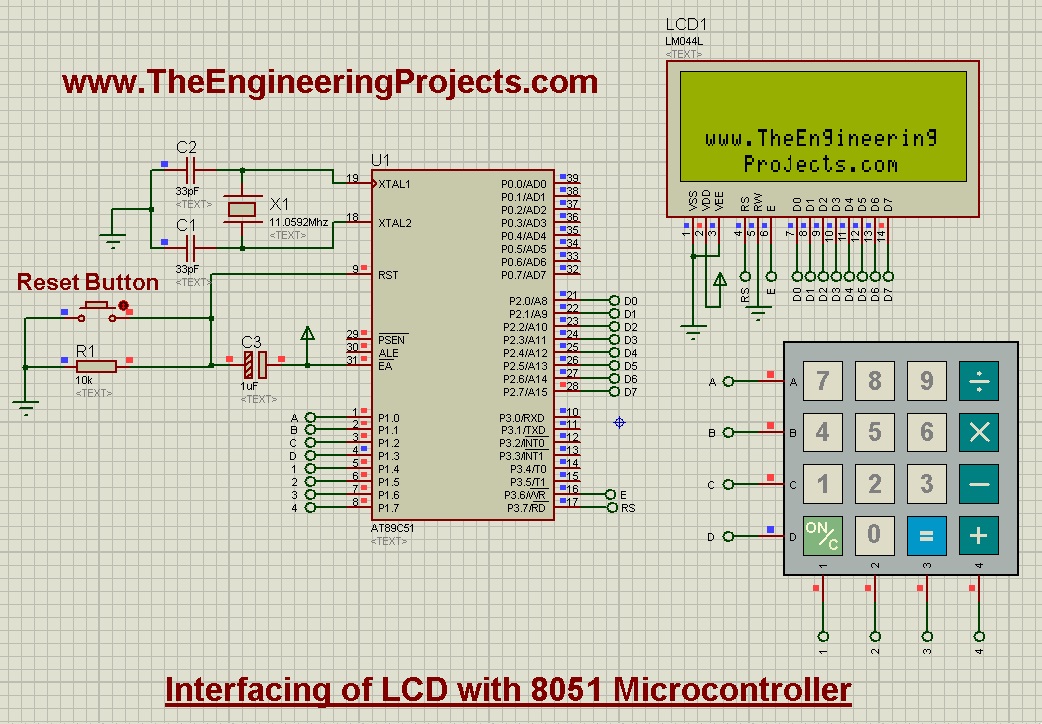
- Obviously our website link at the bottom, now when you press the buttons on Keypad then it will start displaying on the first row of LCD.
- Now I have pressed all the 12 buttons of keypad and they are shown on LCD as shown in below figure:
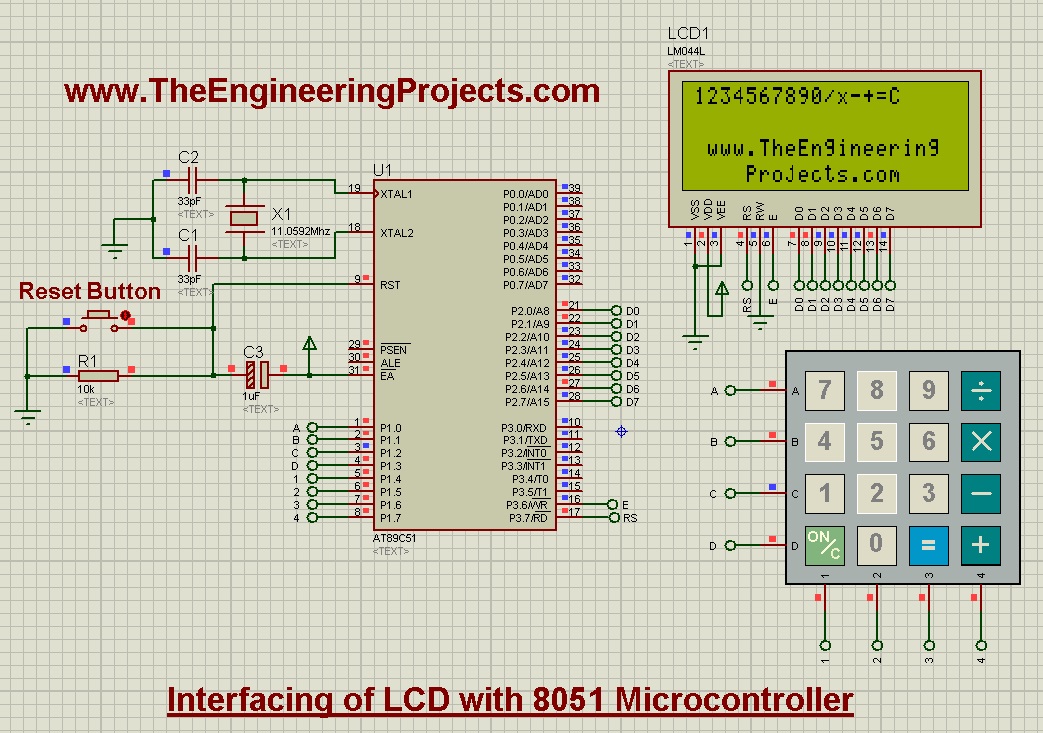
- Now you can see the keypad buttons are displayed on the LCD.
- Now you can download the Proteus Simulation along with hex file and code by clicking the below button.



