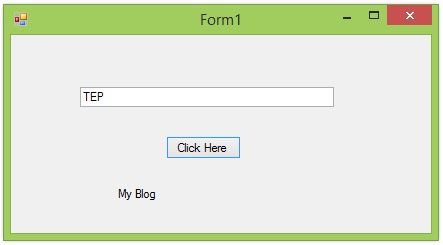
So, before starting this C# if else tutorial, I would suggest you to first read all of those basic C# tutorials so that you know how to use different data types. Before starting this tutorial, you should also read How to add C# Control in Windows Form because we are gonna use three C# controls in this tutorial.So, let's get started with How to use C# if else statement:
How to use C# if else Statement ???
- First of all, let's have an overview of C# if else statement.
Overview
- If Else Statements are named as conditional logic.
- C# If statements are essential for any kind of project , IF statement is the most basic conditional logic of C# and is used in almost every project.
- It acts as if and then you have to specify some statement which is a check statement. In simple words it acts as if this condition is true then do this task. :)
- Let's have a look at its pseudo code:
IF ( Condition is TRUE ) ====> Then do this TASK.
- Now let me give you an example suppose you are designing some calculator then it must have some buttons on it like Multiply.
- And you want to multiply any two integers when you click this MULTIPLY button.
- Now in your code you need to add something like:
IF ( MULTIPLY button is pressed ) ====> Then multiply the two Integer variables
- So, you can see in the above C# IF statement that clicking of MULTIPLY button is the condition and the multiplication of two integers is the TASK.
- This C# IF Statement is making the relation between the Condition and the Task.
- So, now let's have a look at the real C# IF Statement syntax:
C# IF Syntax
- In C# IF Statements, first of all we place the word "IF".
- After that, we place the condition in small brackets ( ), the condition must be a comparison which should be either true or false. We will shortly have a look at some example.
- Now after specifying the condition, next thing we need to do is to specify the task, which comes in curly brackets { }.
- So, the overall if statement looks something as shown below:
- Now, I hope that you have got the complete understanding of this C# IF Statement so let's design a simple example so that I can show you How to use this IF Statement.
Example
- Now let's design a simple C# Windows Form application and add some Control in it.
- I have added one Button, one TextBox and one Label and it looks like as shown in below figure:
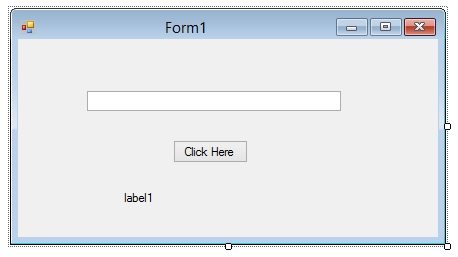
- Now I have created a small IF condition that if TEP is written in the Text box then the Label Text will be changed to My Blog.
- Its just a random logic but quite simple so I thought that it will better explain the logic.
- So, when you click this button then if TEP is written in the Text Box then we will get My Blog as shown in below figure:
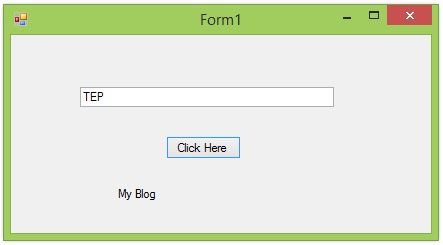
- You can see in the above figure that when I click the button then it checked the textbox and because TEP is written there that's why Label text is changed to My Blog.
- Here's the code for the button click function which is quite simple:
if (txtClick.Text == "TEP")
{
label1.Text = "My Blog";
}
- So, that's our IF logic as I discussed earlier the condition is in ( ) small brackets and then in curly brackets { } we have our task.
- But there's a little problem in above condition that I have mentioned to display My blog on TEP but I haven't mentioned what to type when there's no TEP in Text Box.
- So, what should happen when there's something else in Text box.
- That's where we encountered with ELSE Statement.
- In ELSE we specify that TASK which will occur when IF condition is FALSE.
- So ,let's change our code a little:
if (txtClick.Text == "TEP")
{
label1.Text = "My Blog";
}
else
{
label1.Text = " NOT my Blog";
}
- Now you can see in the above code that I have added the ELSE statement, in which I have mentioned that Not my Blog.
- So, now when the IF condition is TRUE then Label text will be My Blog and when its FALSE then ELSE will work and we will get NOT My Blog.
- Check the below image:
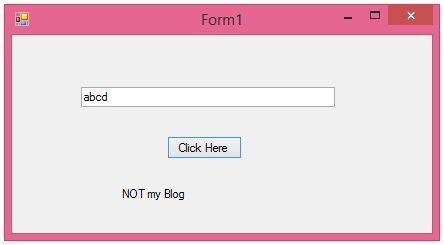
- So, that's how C# if else statement works.



