
Hi Friends! Hope you’re well today. Today, I am going to share the Proteus Library of Current Sensor WCS1600. This sensor is not available in the Proteus Components Library and we’re sharing it for the first time.
The Current Sensor WCS1600 is used to measure the current flowing through the circuit and is used in embedded systems and robotics projects. If you are new to this sensor, you must first design its simulation before playing with the hardware.
Before we move further, let’s have a brief overview of WCS1600 Current Sensor:
| Where To Buy? | ||||
|---|---|---|---|---|
| No. | Components | Distributor | Link To Buy | |
| 1 | LEDs | Amazon | Buy Now | |
| 2 | Resistor | Amazon | Buy Now | |
| 3 | ACS712 | Amazon | Buy Now | |
What is WCS1600 Current Sensor?
WCS1600 comes with a drift linear hall sensor IC which gives precise and accurate values. The hall sensor IC is 9.0 mm in diameter through the hole and is incorporated with a temperature compensation circuit. To measure the passing current, the electric wire of the system should pass through the hole of this sensor.

Using this design, the system designers can monitor the current path of any length without affecting the layout of the original system. The integrated hall IC senses the magnetic field generated when current flows through the wire. That magnetic field is then converted into a proportional voltage.
Features:
- Product: WCS1600 current sensor.
- Sensitivity: 22mV/A
- Low operating current: 3mA
- Supply Current: 3.5 ~ 6mA
- Zero Current Vout: 2.5V
- Bandwidth: 23kHz
- Isolation voltage: 4000V
- Supply Voltage: 3 ~ 12V
- Operating Temp: -20 ~ 125°C
- Conductor Through Hole: 9.2mm
- Temperature Drift: +/-0.3 mV/C
- Output voltage proportional to AC and DC
- Wide sensing current range 0~100A at 5V volt
- For easy soldering on PCB, two bronze sticks are used
- Ratiometric output from the supply voltage
WCS1600 Current Sensor Library for Proteus
- First, download the Proteus Library zip file for WCS1600 Current Sensor by clicking the link below:
WCS1600 Current Sensor Library for Proteus
Adding Library Files
- After downloading this zip file, extract it and you’ll find the folder "Proteus Library Files".
- In this folder, 3 Proteus Library files are available, named:
- WCS1600TEP.HEX
- WCS1600TEP.IDX
- WCS1600TEP.LIB
- Copy these files and paste them into the Library Folder of Proteus Software, as shown in the below figure:
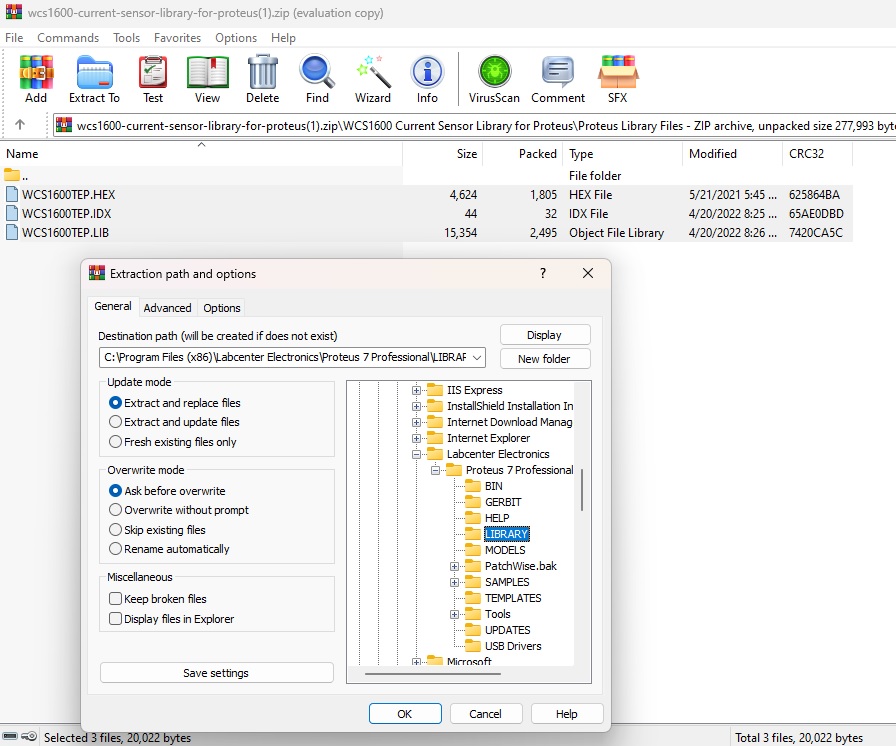
- After adding these files to the Library folder, open the Proteus Software, and if you’re already working on it, you need to restart it.
Note: You should read How to Add Library in Proteus 8, if you are having any issues finding the Library Folder.
Current Sensor in Proteus
In the components section, write ‘WCS1600 Current Sensor’ in the search bar and you’ll get the following result:
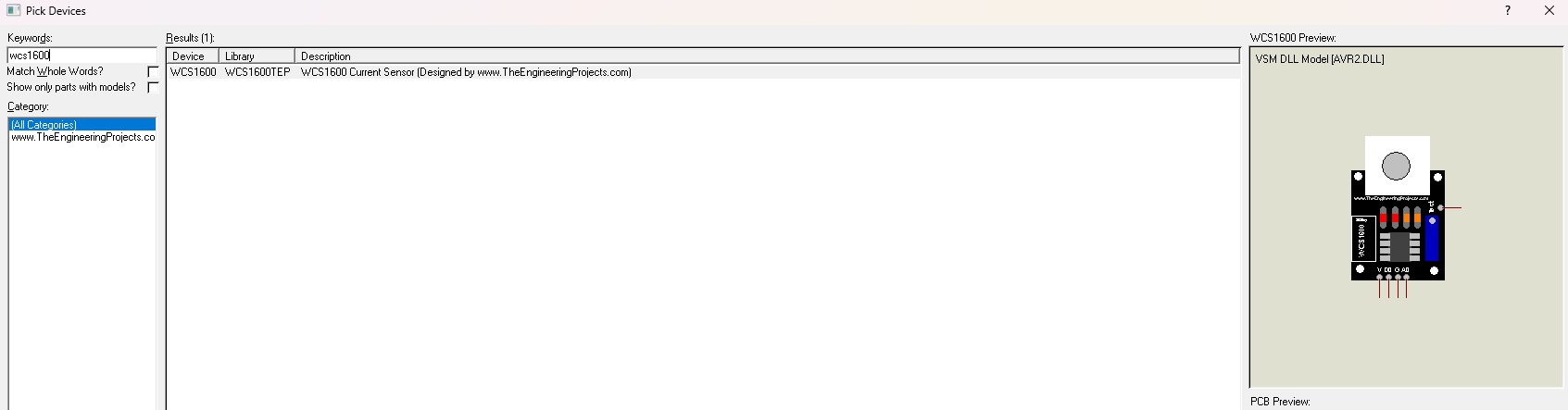
Now place this sensor in the Proteus workspace, as shown in the below figure:
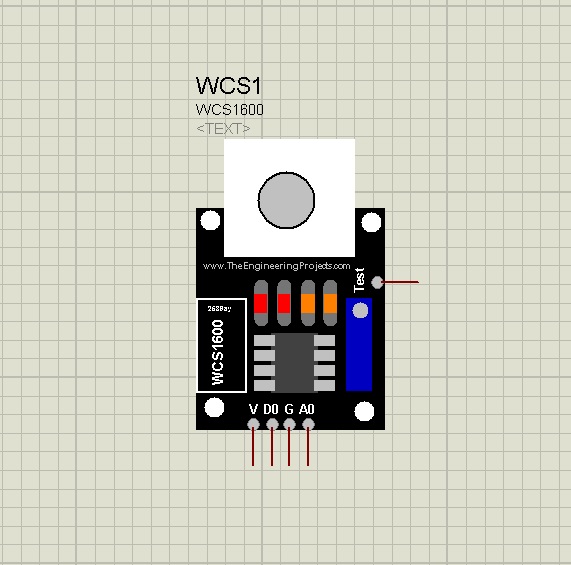
You can see in the above figure, this current sensor carries 4 pins as follow:
- Vcc: 5V is provided to this pin.
- GND: This pin is grounded.
- D0: This is the output pin and it goes HIGH when current passes through the hole and will remain LOW when there is no current.
- A0: This pin will give the analog output.
- TestPin: As we can't use a current wire in Proteus, so we placed this test pin to indicate current. When this pin is HIGH, means the current is passing through the IC and if it's LOW, means no current.
Adding Hex File
Now double-click the sensor to open up its Properties Panel, as shown in the below figure:
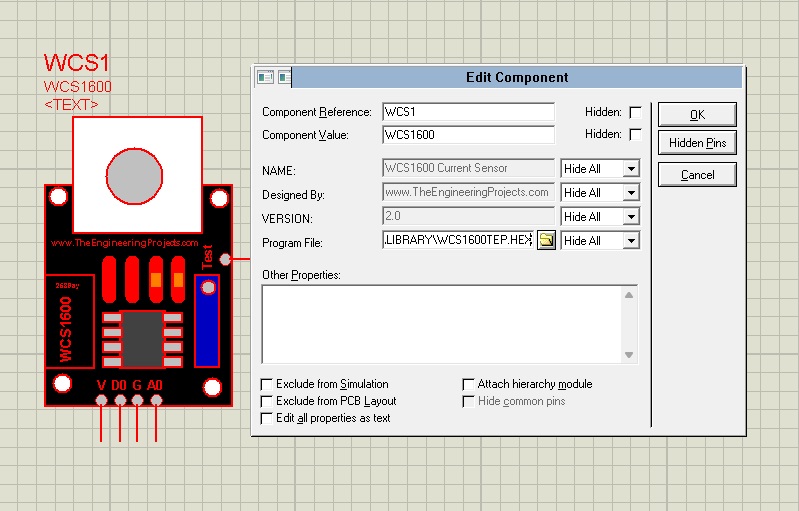
Go to the ‘Program File’ section and browse for the file WCS1600TEP.HEX which you have already downloaded and placed in the Library Folder of Proteus.
Simulate Current Sensor
- Now we’ll design a simple circuit to use this WCS1600 Current Sensor in Proteus.
- The following figure shows the WCS1600 Current Sensor Simulation in Proteus.
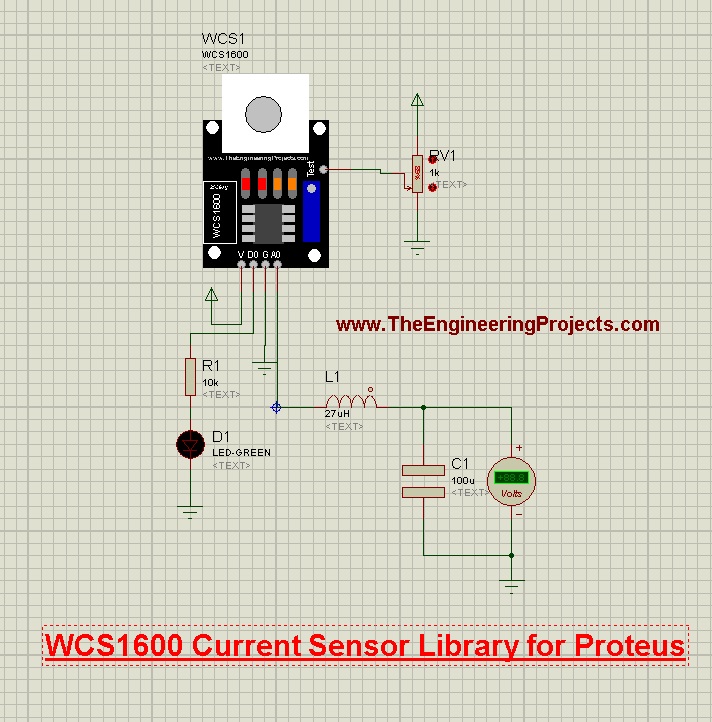
- As you can see in the above figure, I have placed an LC circuit at the analog pin, that's only for the simulation to get the analog value. It won't be used in real hardware.
- Now run Proteus Simulation. You’ll get the result as shown below.

That’s all for today. Hope you’ve found this Library for Proteus useful. If you’re unsure or have any queries regarding the simulation of this sensor and how to use it in your engineering projects, you are welcome to get in touch with me in the section below. I’ll help you the best way I can. Thank you for reading this tutorial.



