
II hope you are gonna like this library as well. Other bloggers are welcome to share this library with their reader but do mention our link in creator section, we will be really obliged. Now, let's start with the Genuino Library for Proteus.
Genuino Library for Proteus
- First of all, download the Genuino Library for Proteus from the below button:
- In the above link, you will get an rar file which will have two files, named as:
- GenuinoTEP.LIB
- GenuinoTEP.IDX
- Now place these two files in the Library folder of your Proteus software.
- If you are using Proteus 7 or 8 Professional, then then you should have a look at How to add new Library in Proteus 8 Professional.
- Now start your Proteus software and go to Component searching section and search for GenuinoTEP as shown in the below figure:
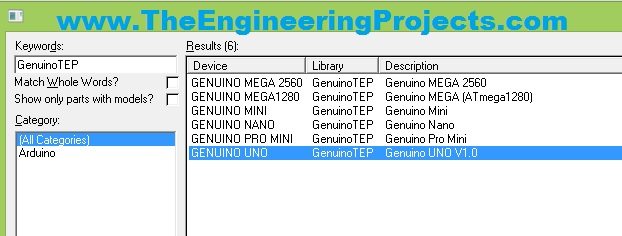
- Now place them in your Proteus work space and they will look like as shown in below figure:

- In the above figure, five of these genuino boards are visible. The sixth board is Arduino Mega1280, which is similar to Arduino Mega 2560 in shape so that's why I have omitted it in the above image.
- Now you can design any of your project on Genuino board quite easily in Proteus using this Genuino Library for Proteus.
- In order to upload the code in any of these boards you need to double click it to open its properties.
- For example I double click the Arduino UNO baord then the Properties panel will look like as shown in below figure:
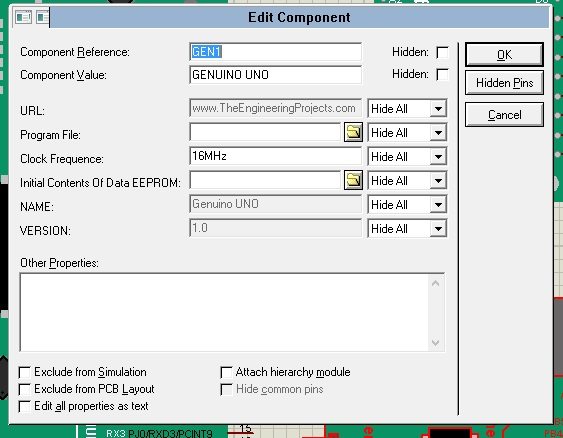
- In the above figure, you can see a section named Program file, that's where you are gonna browse your hex file.
- You should read How to get Hex file from Arduino, if you don't know already.
- So, get the hex file and upload here and your Genuino board will get active.
- In the below video, I have explained in detail How to use this Genuino board in Proteus and have already tested the blink example.
That's all for today, I hope you will enjoy this Genuino Library for Proteus. Let me know your suggestions about this library. Have fun !!! :)



