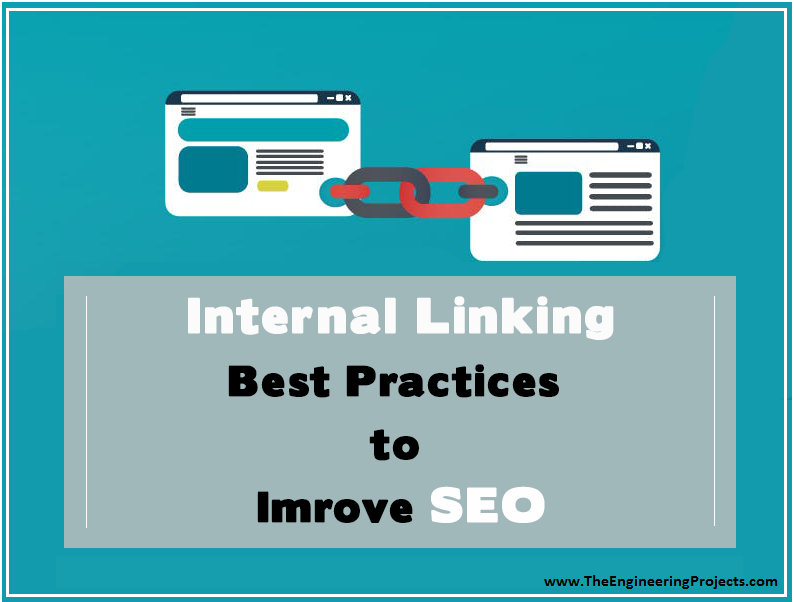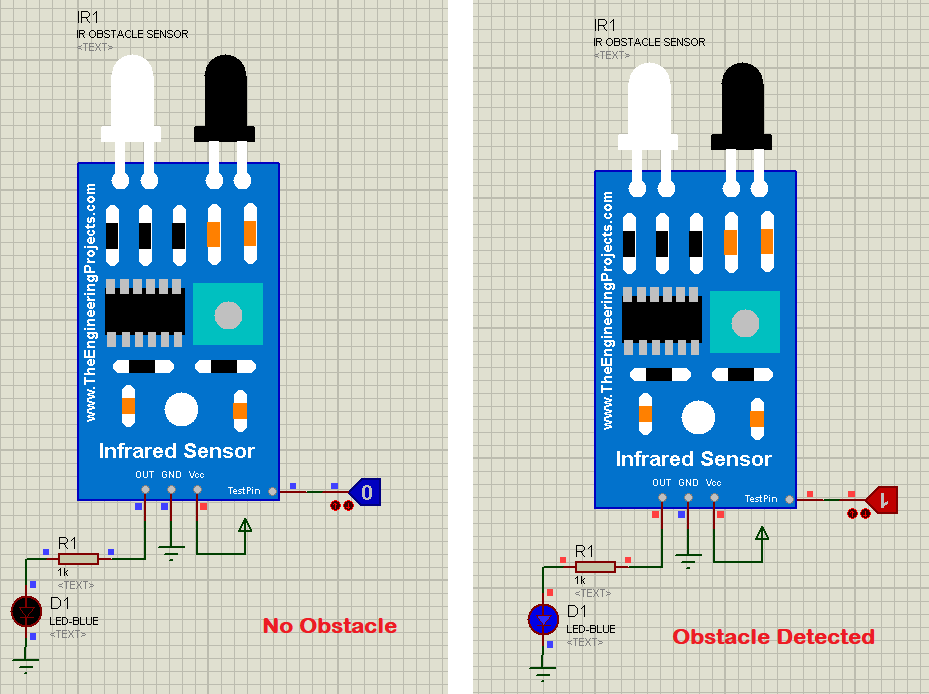

Infrared Sensor Library for Proteus
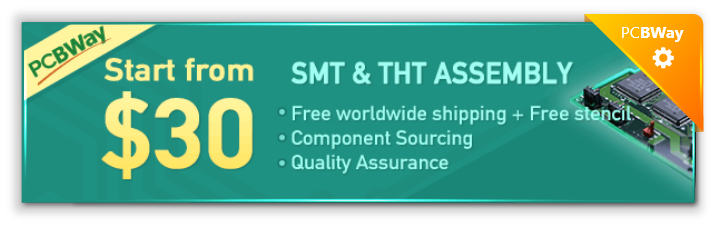
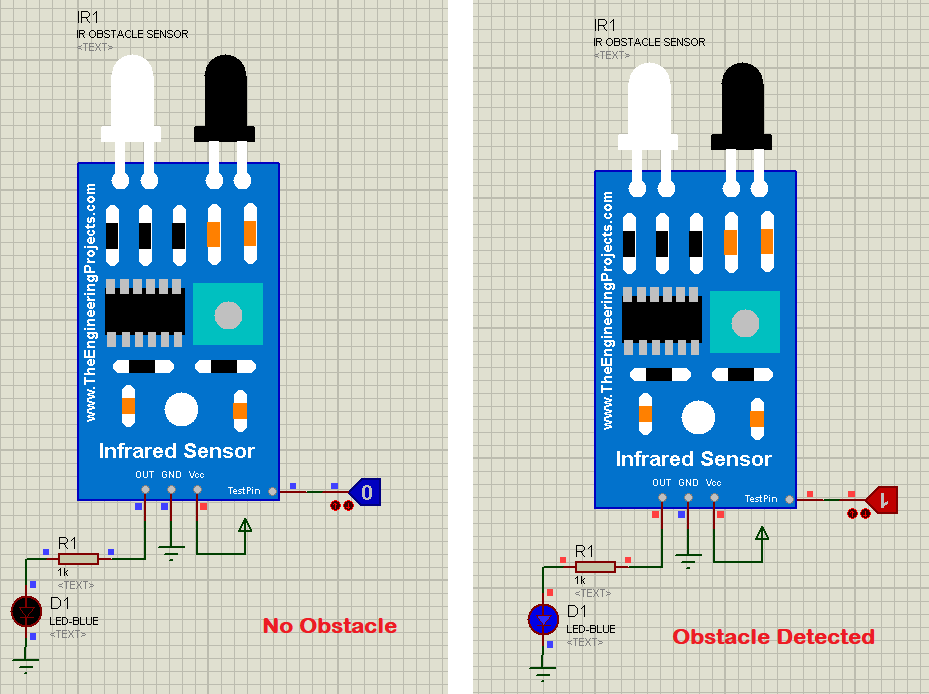
- You should also have a look at:
Infrared Sensor Library for Proteus
- First of all, download the Library files of this IR Sensor by clicking the below button:
- After downloading this file extract it and you will find three Library files in it, named as:
- InfraredSensorsTEP.IDX
- InfraredSensorsTEP.LIB
- InfraredSensorsTEP.HEX
- Place all these three files in the Library folder of your Proteus software.
- If you are using Proteus 8 software, then you should have a look at How to add new Library in Proteus 8 Professional.
- Once you have added the files in the Library folder, then restart your Proteus software.
- In the components section, make a search for Infrared Sensor, as shown in below figure:
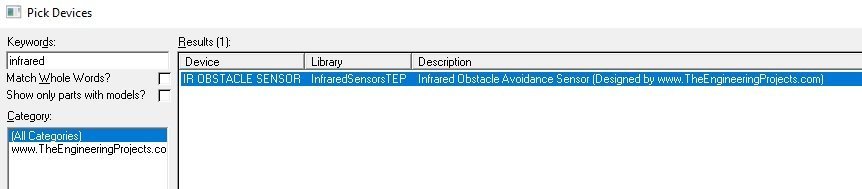
- Now place this IR Obstacle Sensor in your Proteus and if everything goes fine then you will get something as shown in below figure:
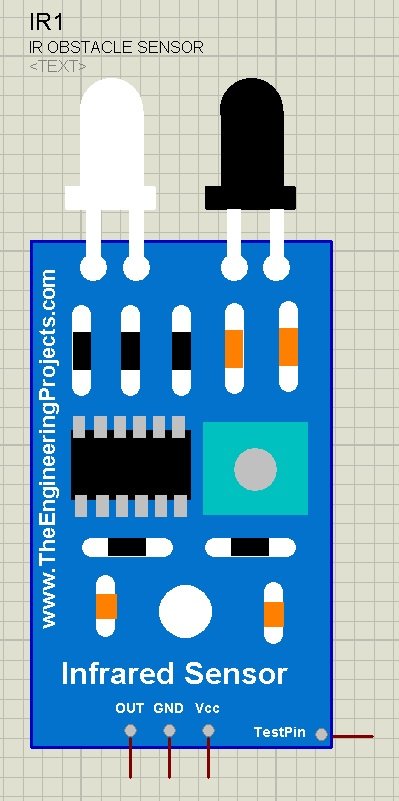
- As you can see in above figure that we have four pins on our Infrared sensor, which are:
- Vcc => You need to provide +5V to this pin.
- GND => It should be grounded.
- OUT => That's output pin and it will get HIGH when this sensor will find some obstacle in front and will remain LOW in normal condition.
- TestPin => As Proteus is a simulation software so we can't actually place something in front of this sensor. That's why I have used this TestPin. If this Pin is LOW, then sensor will remain normal and if it's HIGH then sensor will behave as it has something in front of it.
- Now double click this Infrared Sensor and its Properties Panel will open up.
- In the Program File section, browse to the file InfraredSensorTEP.HEX which you have already downloaded and placed in the Library folder of Proteus.
- Here's the screenshot of Properties Panel for this Infrared Sensor:
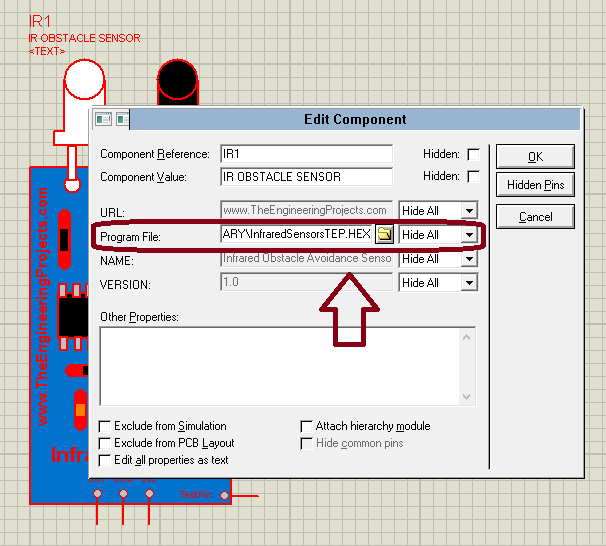
- I have encircled the Program File in above figure and you can see I have selected the InfraredSensorsTEP.HEX.
- So, now let's design a simple circuit and have a look at how to use this Infrared Sensor in Proteus.
- Here's the screenshot of Infrared Sensor Simulation in Proteus:
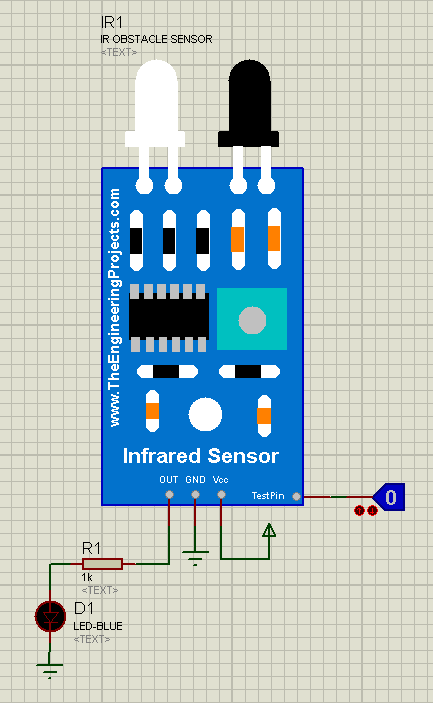
- So, now let's run our Proteus simulation and if everything goes fine then you will get results, as shown in the below figure:
- I will interface this sensor with different Microcontrollers e.g. Arduino, PIC Microcontroller etc. in my coming tutorial.
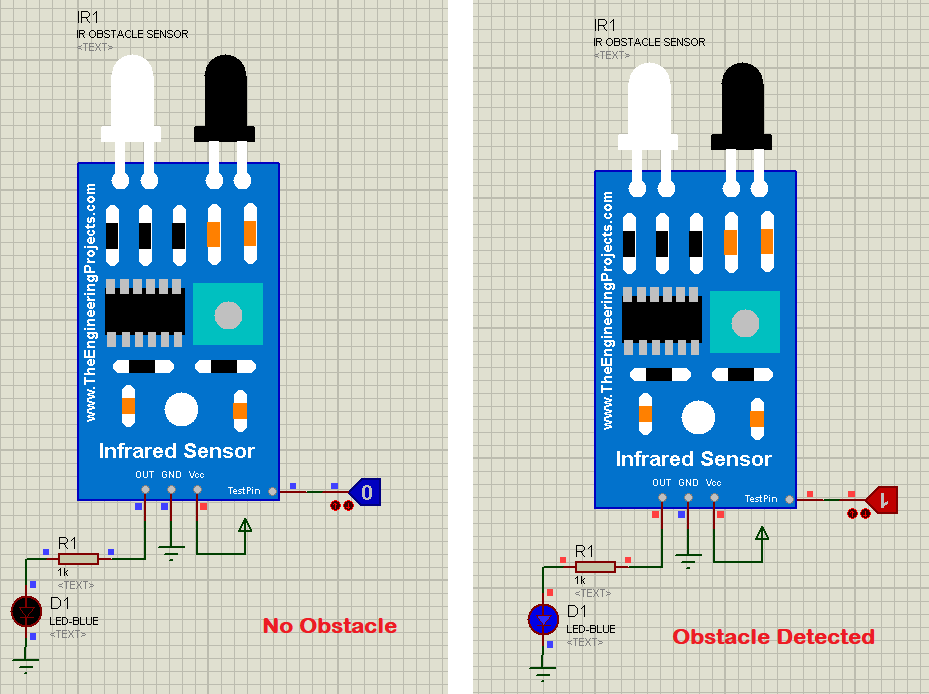
- As you can see in the above figure that when TestPin is LOW then OUT Pin is also LOW means there's no obstacle and when TestPin gets 1 then OUT Pin will go HIGH and that means we have some obstacle.
×
![]()







 Proteus
Proteus syedzainnasir
syedzainnasir 19 Comments
19 Comments

















 2.3k
2.3k
 953
953
 921
921
 2.1K
2.1K


 Friday, July 13, 2018
Friday, July 13, 2018 Prev Page
Prev Page