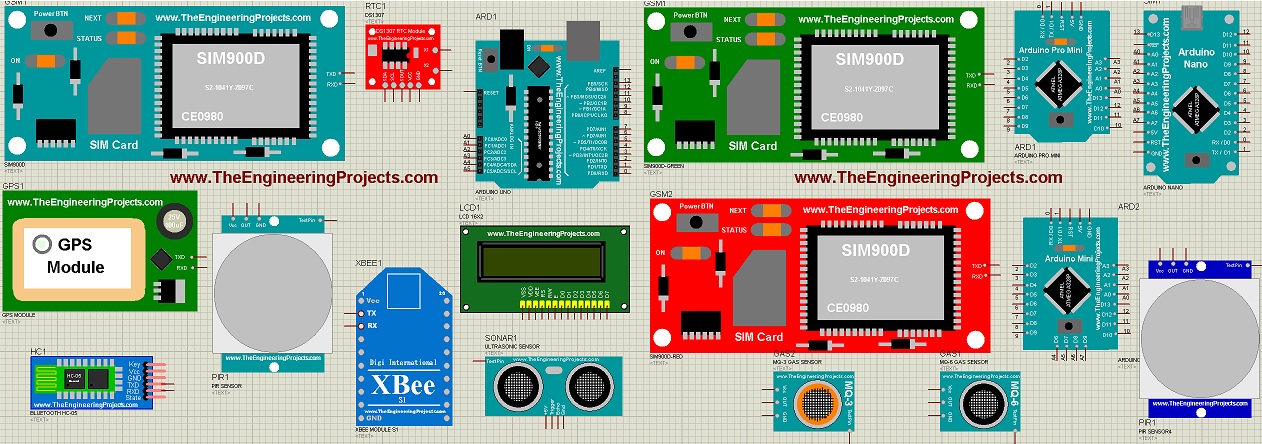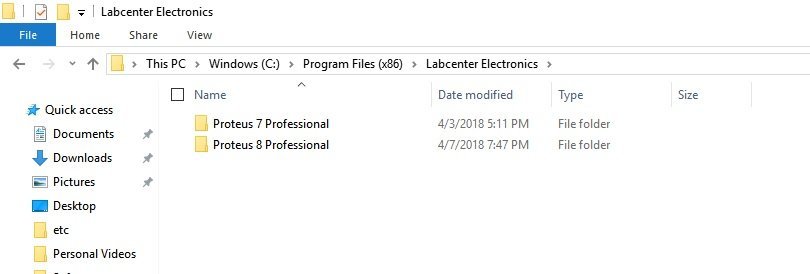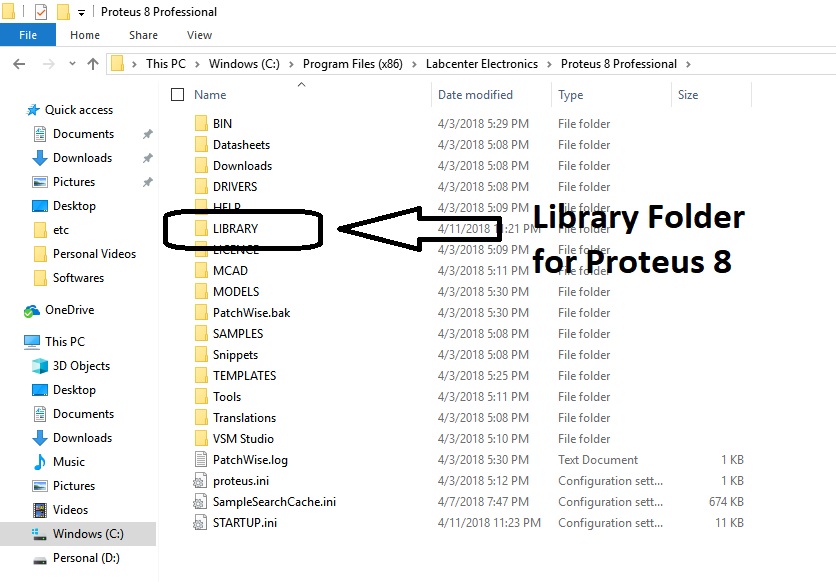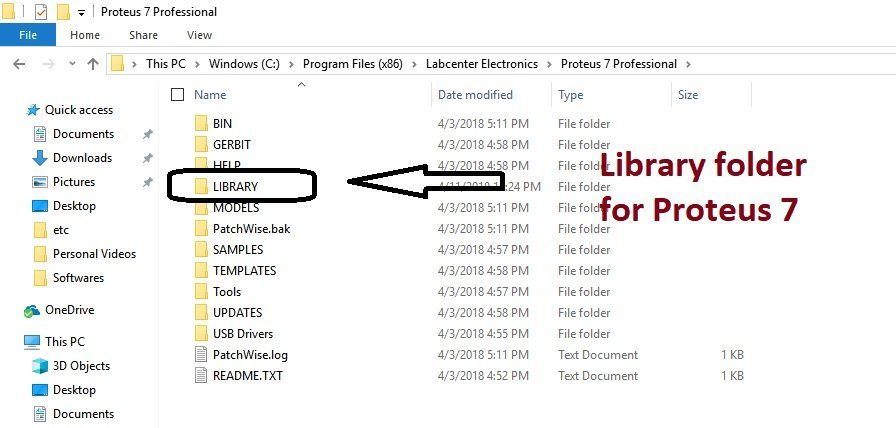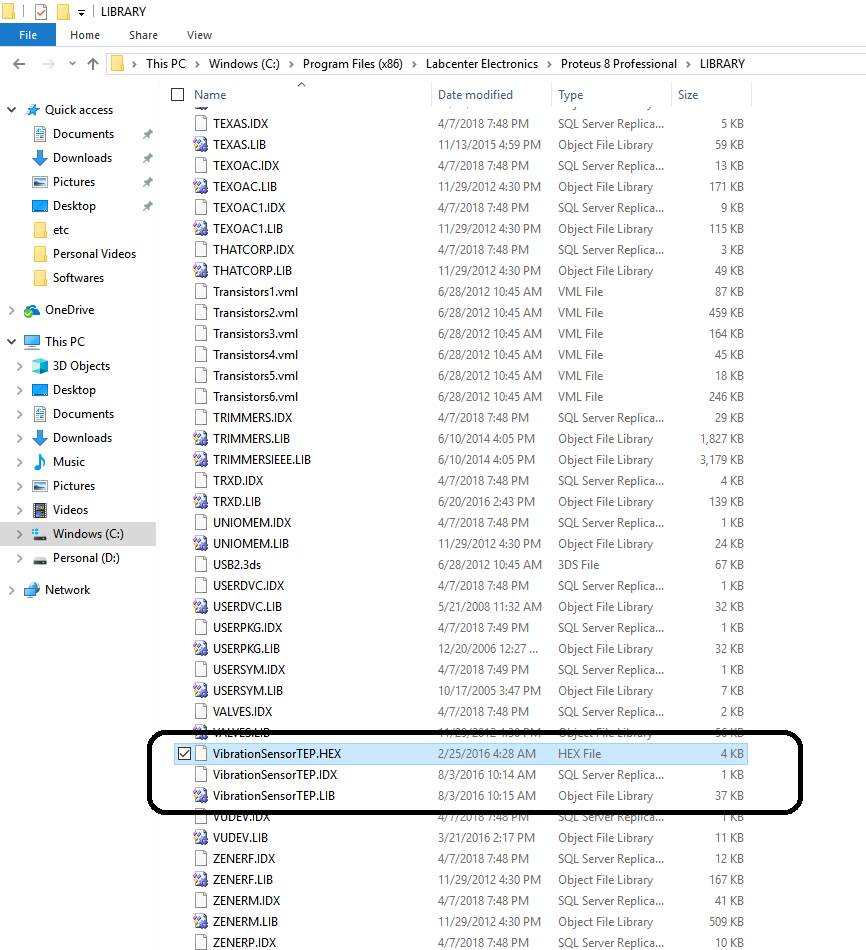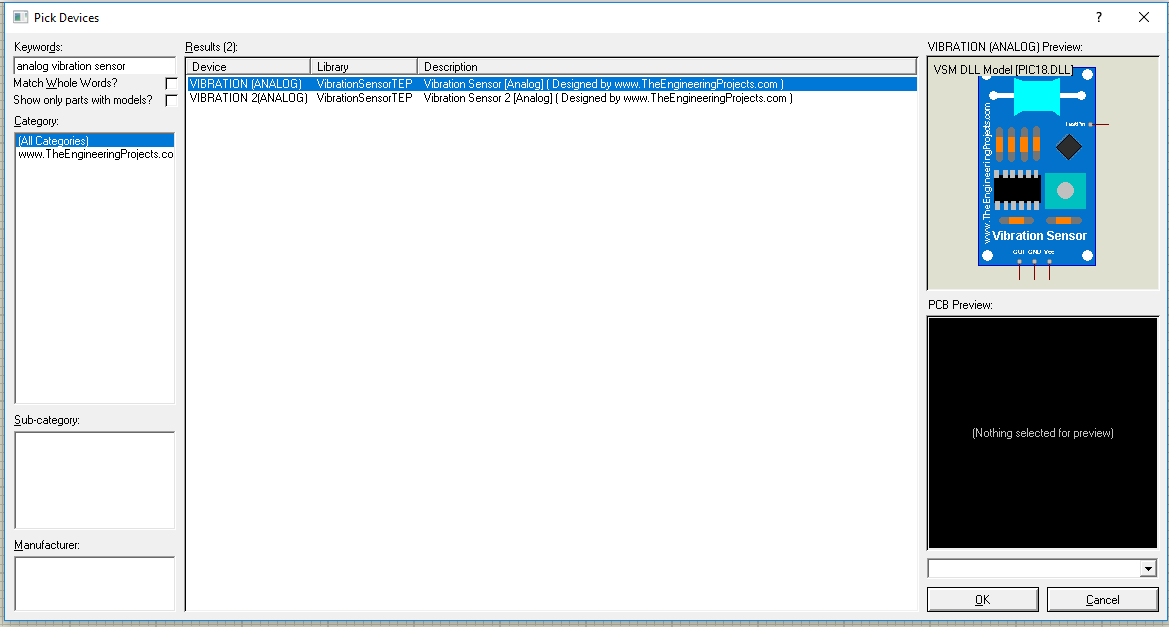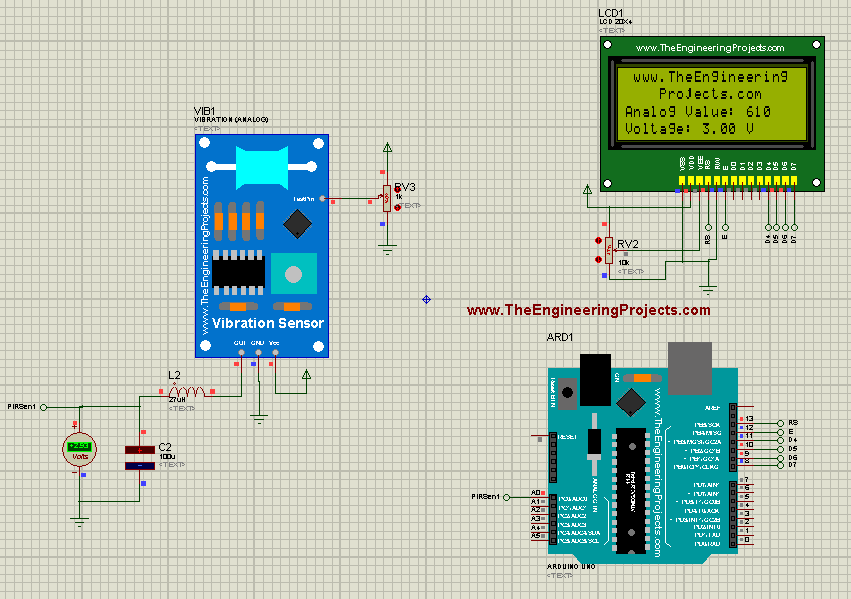Hello everyone, I hope you all are doing great. In today's tutorial, I am going to show you How to add new Library in Proteus 8 software. As we all know that Proteus doesn't have all the components in its database so if you want to add a new component in Proteus and want to use it in your simulation, then you have to add or install the Proteus library first.
On our blog, we have posted many Proteus Libraries for Engineering Students, I have given Proteus library zip file download link in each post and I hope you guys have enjoyed those libraries. But I was constantly getting this complaint from students that they are unable to add Proteus Library, especially in Proteus 8 software. So, that's why I thought of writing this tutorial, although it says Proteus 8 but I will also show you How to add library in Proteus 7. I have shown the same procedure in the below video, so must watch it.
So, let's get started with How to add or install Proteus Library:
How to add new Library in Proteus 8
Step1: Download Proteus Library Files
- First of all, download any Proteus Library from our site, let's use Vibration Sensor Library for Proteus.
- Proteus Library zip file download link is given in the post, so simply click on the Download link in order to download Proteus Library zip file.
- Open this Proteus Library .zip file and you will get three files in it, named:
- VibrationSensorTEP.LIB
- VibrationSensorTEP.IDX
- VibrationSensorTEP.HEX
- These are the Proteus library files of the vibration sensor and need to be placed in the Library folder of Proteus software.
Step2: Install Proteus Library
We have downloaded the Proteus Library zip file in Step 1 and now we need to install it in Proteus software. For installation, we don't need to execute any file, instead, we simply need to copy & paste these Proteus Library Files into the library folder of Proteus.
- If you are using Windows 7, 8 or 10, normally Proteus software is installed in the Program File (x86) folder, but it could be in the Program File folder as well.
- So, go to your C drive and then in both of these Program File folders, search for Labcenter Electronics.
- This Labcenter Electronics folder is automatically generated by Proteus setup.
- If you have installed Proteus 7 or Proteus 8 or both, they will be present here. Here's a screenshot of my Labcenter Electronics folder:
- Once you are here, now if you want to add Library in Proteus 8, click on Proteus 8 software as shown in the below figure:
- You can see the Library folder in the above image, so simply paste your Proteus Library files into this Library folder.
- Here's the complete link to Proteus 8 Library folder: C:\Program Files (x86)\Labcenter Electronics\Proteus 8 Professional\LIBRARY.
- In some Proteus 8 Installations, you may find the Library folder at this link: C:\ProgramData\Labcenter Electronics\Proteus 8 Professional\LIBRARY.
- After adding these Proteus Library files, restart your Proteus software. You have to restart it otherwise it won't update its components' database.
- Now in the components search box, type vibration sensor and you will get the results.
- Similarly, if you want to install Proteus Library in Proteus 7, open your Proteus 7 Professional and you will find the Library folder in it as well. Here's the screenshot:
- Here's the complete link to Proteus 7 Library folder: C:\Program Files (x86)\Labcenter Electronics\Proteus 7 Professional\LIBRARY
- Let's open this Library folder and have a look at our Vibration Sensor Library files. Here's the screenshot:
- You can see our Vibration Sensor Library Files in the above image, I have encircled them as well. :P
Step3: Simulate Proteus Library
- After adding Proteus Library Files, open Proteus software or restart it(if it's already open).
- In the components database, search for Vibration Sensor & you will get results, as shown in the below figure:
- Place it in your workspace and you are now ready to simulate it in Proteus.
- Here's a working simulation of the vibration sensor in Proteus:
Note:
- Sometimes, it happens that the Library folder is hidden, so if you are unable to find the Proteus Library folder then check your hidden folders too.
So, that was all for today. I hope now you can quite easily add new Library in Proteus 8. If you have any questions, then ask in comments. I will try to help you out. :)