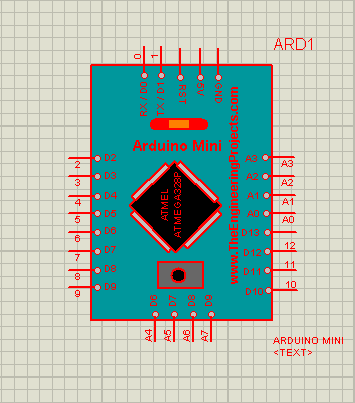
Update: Here are the latest versions of this library: Arduino Mini Library for Proteus V3.0 and Arduino Mini Library for Proteus V2.0.
Hello everyone! Hope you’re well. I welcome you on board. In this post today, I’ll explain the Arduino Mini Library for Proteus. I’ve been creating and adding new libraries for the Proteus to help you better understand the working of Sensors and Arduino Boards. You can use these libraries in your Embedded projects. They are easy to understand and you can download and run these libraries yourself quite easily.
Before I proceed further let’s get to know what’s Arduino Mini and how it’s different from other boards. Arduino board is an open-source platform carrying both a ready-made hardware kit and software IDE (Integrated Development Environment) that we run to compute, program and control our boards.
Arduino Mini is a type of Arduino Board, available in two models i.e. 3.3V/8MHz and 5V/16MHz. The latter is almost similar to Arduino Micro and Nano and carries the same speed and voltage, while Arduino Mini 3.3V runs at a slower speed. Another difference is that Arduino Nano contains an FTDI chip that mainly includes a USB serial port while Arduino Mini doesn’t. Moreover, the Arduino Mini doesn’t contain USB and comes with fewer analog pins, but it carries more flash memory compared to both micro and nano since the Bootloader uses only 0.5kb of memory.
We've already detailed the Arduino Mega 2560 Library for Proteus and Arduino Mega 1280 Library for Proteus. And if your system doesn't contain proteus software, check this post that explains how to download and install proteus software. I hope you’ve got a brief introduction to Arduino Mini, let’s now dive in and learn how to get Arduino Mini Library for Proteus.
Arduino Mini Library for Proteus
- Click the link given below and download the Arduino Mini Library for Proteus.
- This downloaded file will come in zip format.
- When you extract this zip file, it will return two further files named as ArduinoMiniTEP.IDX and ArduinoMiniTEP.LIB.
- Copy these two files given above and place them in the proteus library folder.
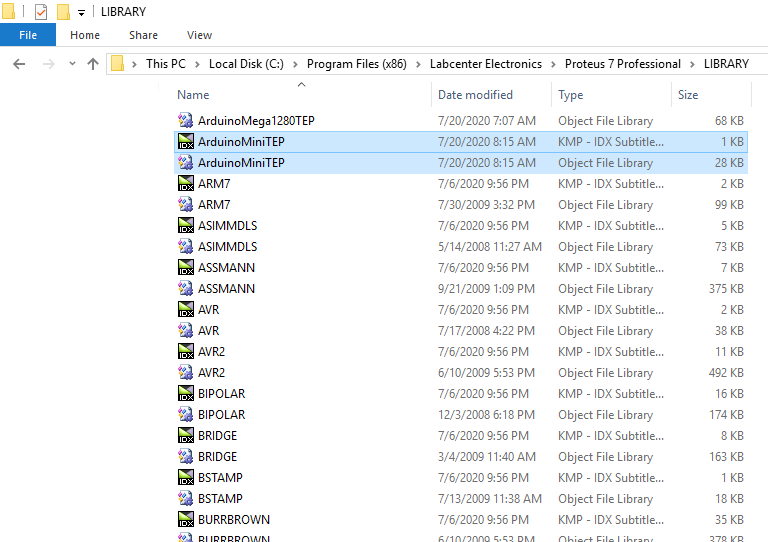
- Now you’ve placed these files in the proteus library folder. After doing this, start your proteus software and if it’s running already… restart again.
- The next thing we do is search for our library in the pick libraries option of the proteus software. To do so, click the ‘P’ button of the proteus workspace and search Arduino Mini.
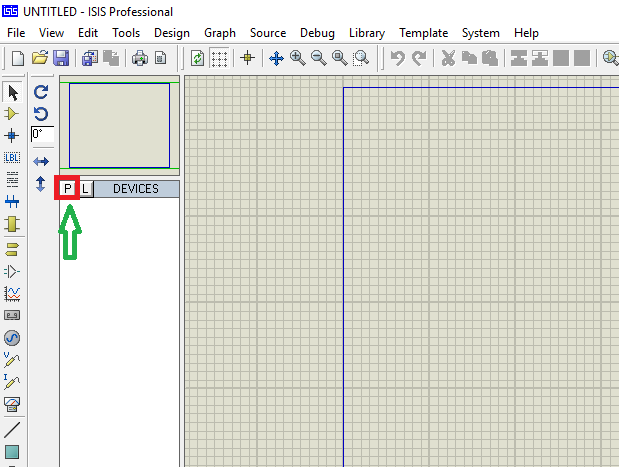
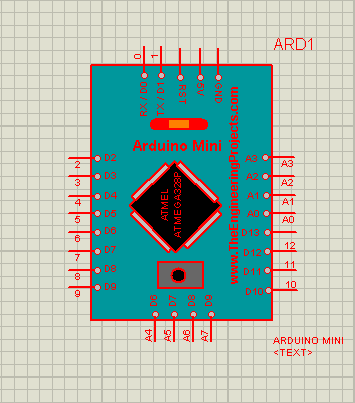
Arduino Mini Description
- Arduino Mini contains an Atmega328 microcontroller mounted on the board.
- It carries 14 digital I/O pins where 8 are analog pins and 6 are PWM output pins. Arduino Mini is a tiny board i.e. 1/6th of the total size of Arduino Uno.
- There are two versions available one regulated at 3.3V with 8MHz frequency and the other 5V with 16MHz frequency.
- This board contains no USB port and a built-in programmer. You can also identify the board by measuring the voltage between the GND and Vcc pin.
- Moreover, no built-in connectors are available. You can solder the connectors anywhere you like better depending on the available space and requirements of the project.
- This board is protected against overcurrent i.e. if the current exceeds the required limits it doesn’t harm the board.
- Arduino Mini carries 32KB flash memory where 0.5KB is required for the Bootloader. Flash memory is the place that stores the Arduino code. SRAM is 2KB and EEPROM is 1 KB.
Adding HEX File
The next task is to upload the HEX file on the Arduino board. To upload the HEX file, right-click the board and get to the ‘edit properties’ or double-click the board to reach the edit properties panel. As you do this, you will get the figure below.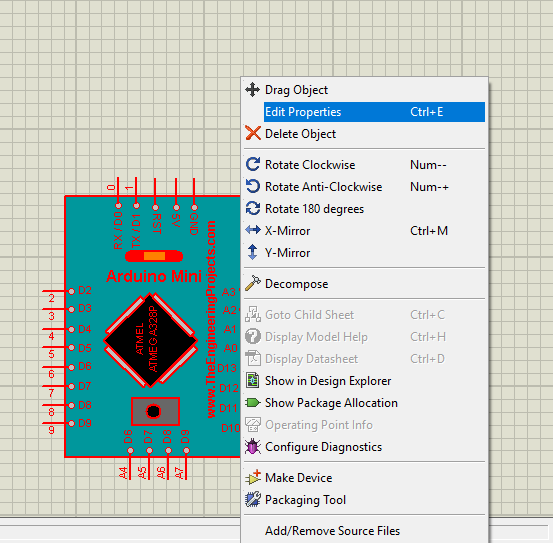
- Now go to the ‘PROGRAM FILE’ option and browse for the HEX file in the library folder of Proteus software.
- Check this post covering how to get the HEX file from the Arduino board.
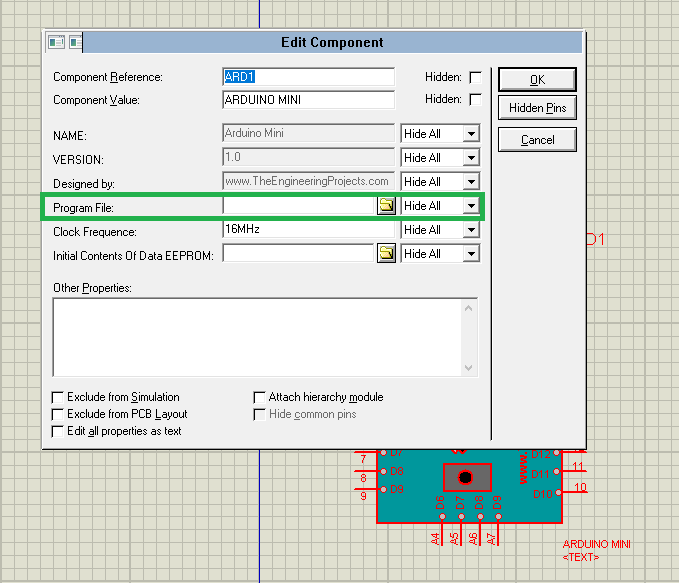
This is it. I hope you understand how to get the Arduino Library for Proteus. If you have any questions, you can ask me in the section given below, I’ll help you the best way I can. You’re most welcome to share your valuable suggestions and feedback, they help us create quality content. Thanks for reading this post.



