Hello everyone, I hope you all are fine and having fun with your lives. Today, I am going to share a new Capacitive Touch Sensor Library for Proteus, which is designed for the first time by our team. :) Capacitive Touch Sensor is used to sense the presence of a human finger on the sensor.
We all know that human carries a charge, which is used by these touch sensors. These sensors are available these days online and you can easily buy them. I have designed its Proteus Library which I am presenting today for free to our readers. I hope you guys are going to enjoy working on it. :) So, let's get started with Capacitive Touch Sensor Library for Proteus:
Capacitive Touch Sensor Library for Proteus
- First of all, click on the below button to download Capacitive Touch Sensor Library for Proteus:
- When you download the files, you will get three files, named as:
- TouchSensorTEP.LIB
- TouchSensorTEP.IDX
- TouchSensorTEP.HEX
- Place all these three files in the library folder of your Proteus software.
- If you are using Proteus 7 Professional, then the library folder link will be something like this: C:Program Files (x86)Labcenter ElectronicsProteus 7 ProfessionalLIBRARY
- If you are using Proteus 8 Professional, then the library folder link will be something like this: C:ProgramDataLabcenter ElectronicsProteus 8 ProfessionalDataLIBRARY
- Now restart your Proteus software if you have already opened it or start it if it's not open. :P
- In the components search box, search for Touch Sensor and place it in your workspace.
- If everything goes fine, then you will get a touch sensor as shown in below figure:
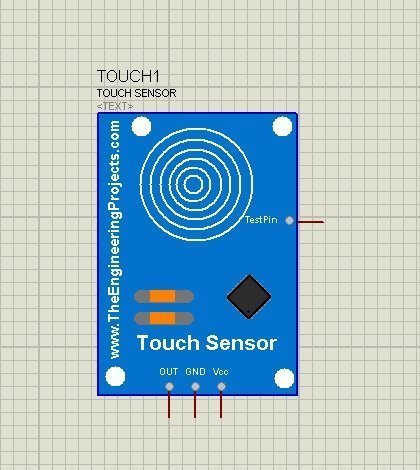
- Now, the next thing you need to do is to add the functionality to it.
- So, double-click this vibration sensor and in the Program file section browse for the TouchSensorTEP.HEX file which we have placed in the library folder of Proteus.
- Upload it in the Program file section and now you are ready to use this sensor.
- Let's test this sensor out.
- So, design a simple circuit diagram as shown in the below figure:
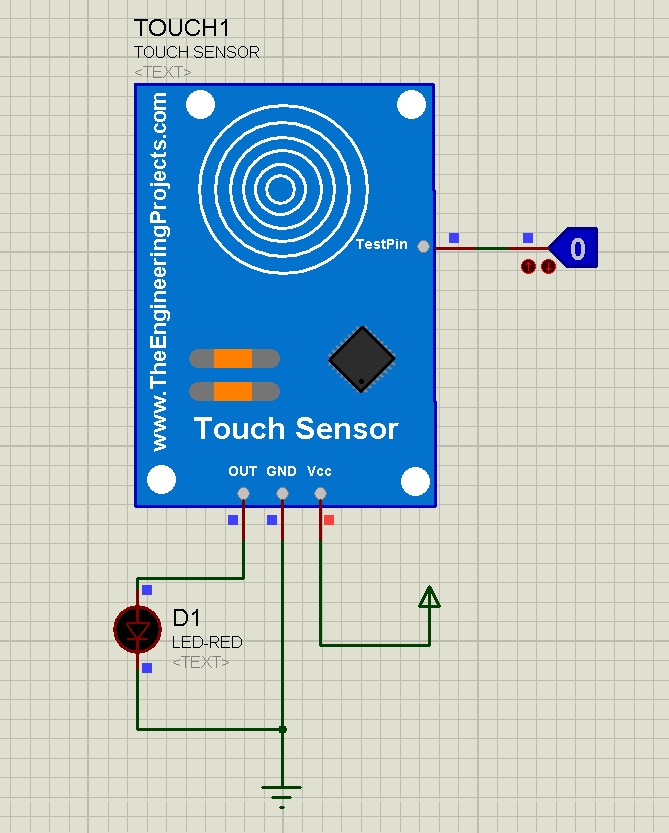
- Because it's a simulation and we can't actually touch the sensor so that's why I have placed a TestPin.
- When this TestPin is HIGH, it means that your sensor is sensing the touch and when it's LOW, it means that there's no touch.
- So, now let's run this simulation and see what happens:

- So, that's how this Capacitive Touch Sensor Library for Proteus works.
- When you make the TestPin Low then it means there's no touch detected by the sensor and it will give LOW at the output.
- Similarly when TestPin goes HIHG then it means there's a touch and the sensor will give HIGH at the OUT Pin.
- Here's a video in which I have explained in detail How to use this Capacitive Touch Sensor Library for Proteus.
That's all for today. I hope you guys are gonna enjoy this Capacitive Touch Sensor Library for Proteus. Will meet you guys in the next tutorial. Till then take care and have fun !!! :)



