Hello friends, I hope you all are fine and having fun with your lives. In today's tutorial, I am going to share a new Flame Sensor Library for Proteus. This Flame Sensor is not available in Proteus and its library is not yet developed anywhere. We are the first ones designing this new Flame Sensor Library for the first time. I am quite excited while sharing it as it's our team efforts that we are able to design new Proteus Libraries which are helpful for students.
We are planning to share more sensor libraries this week. I hope you guys are going to enjoy them and share them with your friends so that they can also know about them. Other bloggers are warmly welcome to share this library on their blogs but do mention our blog link in it as a favor. As this flame sensor is concerned, you can also interface it with any Microcontroller like Arduino, 8051 Microcontroller, PIC Microcontroller etc. It is also used in Embedded Systems Projects especially related to security.
If you have any questions, then ask in the comments. In this next tutorial, I will show you How to interface this Flame Sensor with Arduino in Proteus ISIS. So, now let's get started with this new Flame Sensor Library for Proteus.
Note: Other Proteus Libraries are as follows:- Arduino Library for Proteus.
- Genuino Library for Proteus.
- GPS Library for Proteus.
- XBee Library for Proteus.
- Ultrasonic Sensor Library for Proteus.
- PIR Library for Proteus.
- Bluetooth Library for Proteus.
Flame Sensor Library for Proteus
- First of all, download the Flame Sensor Library for Proteus by clicking the below button:
- Once you downloaded the file, extract it.
- You will find three files in the zip file named as:
- FlameSensorTEP.IDX
- FlameSensorTEP.LIB
- FlameSensorTEP.HEX
- Now post the libraries files in the Library folder of your Proteus software.
- If you are using Proteus 7 Professional, then you should have a look at How to add new Library in Proteus 8 Professional.
- Once you are done, restart your Proteus software and in the components, search for Flame Sensor, as shown in the below figure:
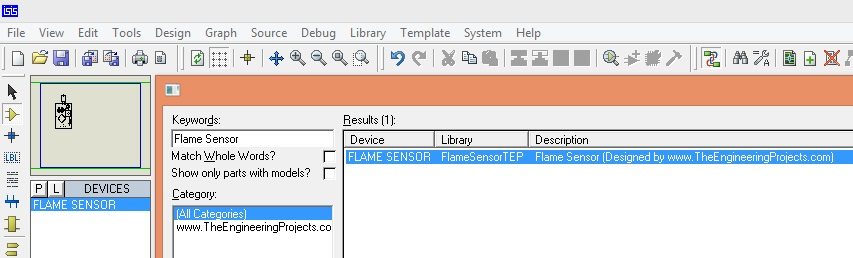
- Now select this module and place it in your workspace and it will look something as shown in the below image:

- The Flame sensor is shown in the above figure, it has four pins on it.
- One of them is Vcc on which you need to give +5V.
- The other one is GND which you need to ground.
- The third one is the OUT pin, which will turn HIGH when this Flame sensor will sense the flame.
- The fourth pin on the side is the TestPin, when it goes HIGH it means the sensor has sensed flame.
- Because we can't actually bring flame in the Proteus software. :)
- So, that's why we are using TestPin and when you make this pin HIGH, it will be like the sensor is sensing the Flame and it will give a HIGH signal on your output.
- Now double-click your flame sensor and in the program file section, upload the FlameSensorTEP.HEX file which you downloaded in the above section and placed in the Library folder of your Proteus software as shown in below figure:
- You should also have a look at these Arduino Projects for Beginners.
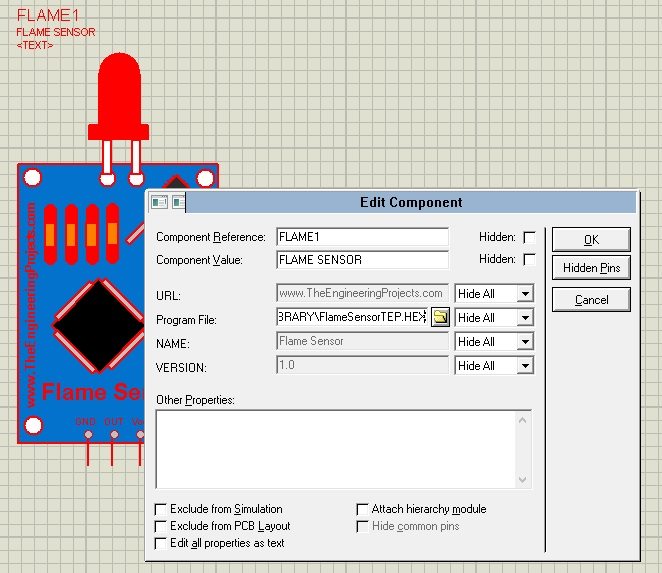
- After uploading the Hex file now click OK and your sensor is ready to be used.
- So, now design a simple circuit as shown in the below figure:
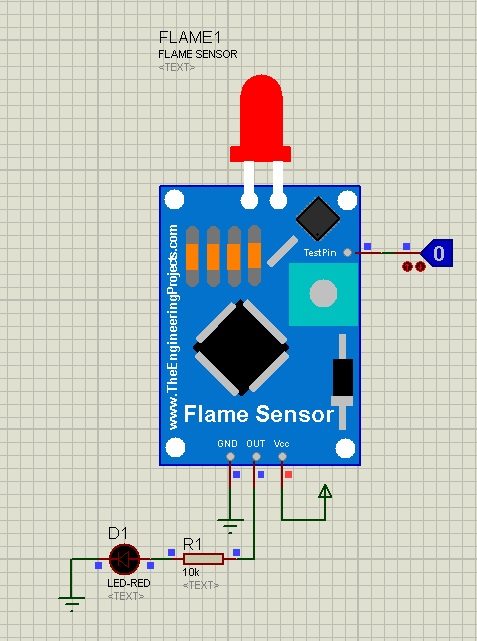
- Now you can see I have applied +5V on Vcc and GND on GND.
- I have attached a logic state on TestPin, now as the logic state is 0 means no flame was detected by the flame sensor, that's why the OUT pin is zero and the LED is off.
- Now I am making the TestPin HIGH, and then you will see the OUT Pin will go HIGH and LED will go ON which means the Flame Sensor has detected the Flame, shown in the below figure:
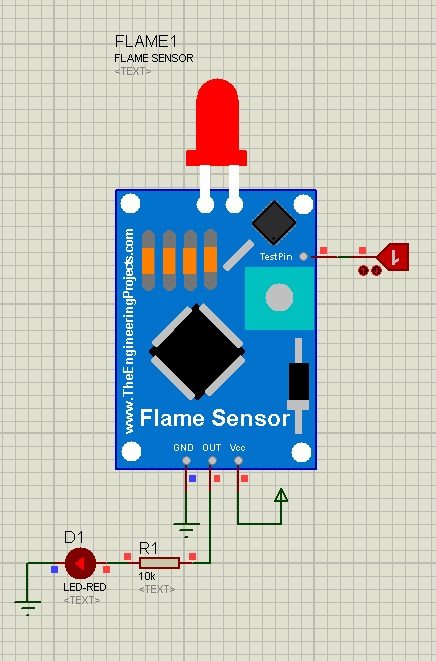
- Now you can see in the above figure that as I clicked the button the LED goes HIGH.
- This example simulation is also given in the above file.
- You should also interface it with different Microcontrollers like Arduino, 8051 Microcontroller, PIC Microcontroller etc.
- I have also explained the same tutorial in the below video:
So, that's all for today. I hope you have enjoyed this Flame Sensor Library for Proteus. If you are new to Embedded Systems then you should first read this Arduino Tutorial for Beginners. Let me know your suggestions about this amazing Proteus Library. Thanks.



