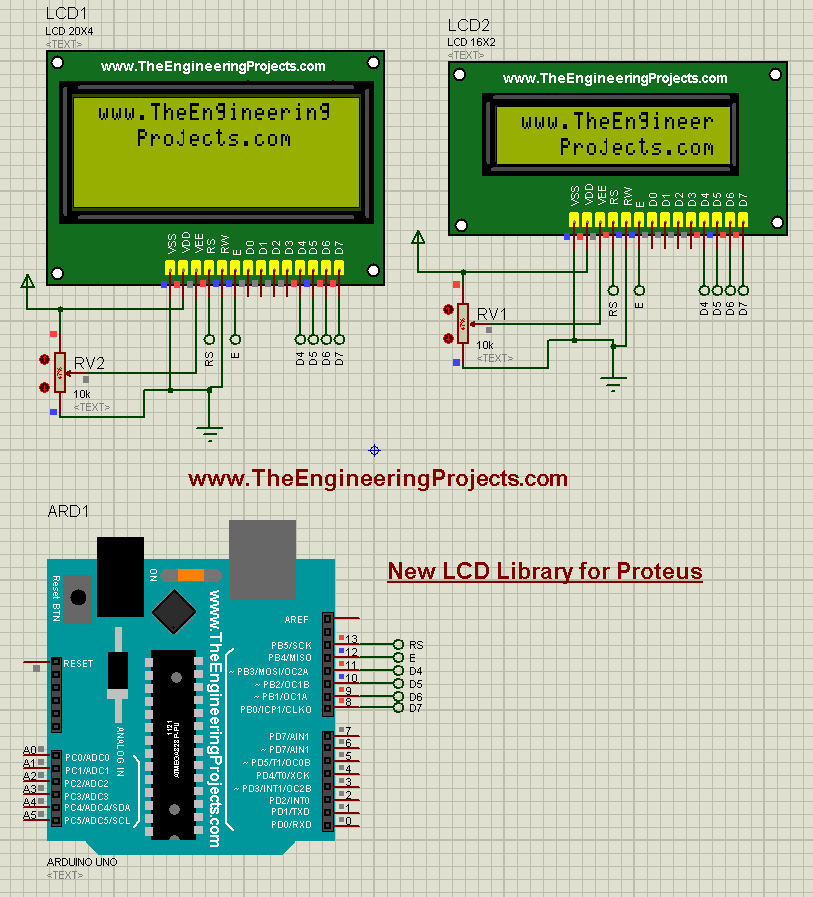
Update: Here's the latest version of LCD library: LCD Library for Proteus V2.0.
Hello everyone, I hope you all are fine and having fun with your lives. Today, I am going to share a new LCD Library for Proteus. We all know about LCDs, used for displaying data in embedded projects i.e. sensor values or indications etc. Proteus already have LCDs in it but they are not much good-looking. So, I designed two new LCDs in Proteus that look identical to real-world LCDs.
So, I am going to share these LCD libraries in today's post. I hope you are going to enjoy them as they will add some uniqueness to your project.
I have also used these new LCDs in different projects so if you wanna see these LCDs in action then you should have a look at LCD Interfacing with Microcontrollers. In this tutorial, I have shown how to interface it with Arduino, PIC Microcontroller and 8051 Microcontroller. So, let's get started with this New LCD Library for Proteus:
- Here's a video explaining the above tutorial in a better form:
- Other Proteus Libraries are as follows:
New LCD Library for Proteus
- First of all, what you need to do is to download this new LCD Library for Proteus by clicking the below button:
- In this package, you will find two files named:
- LCDLibraryTEP.LIB
- LCDLibraryTEP.IDX
- Now place both of these files in the library folder of your Proteus software.
- Now in the component search section, you need to make a search for LCDLibraryTEP or you can also search LCD 16x2 or LCD 20x4, whichever you wanna use.
- Now you will find two components as shown in below figure:
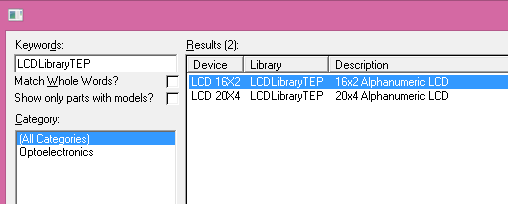
- Now place both of them in your workspace and they will look like something as shown in the below figure:
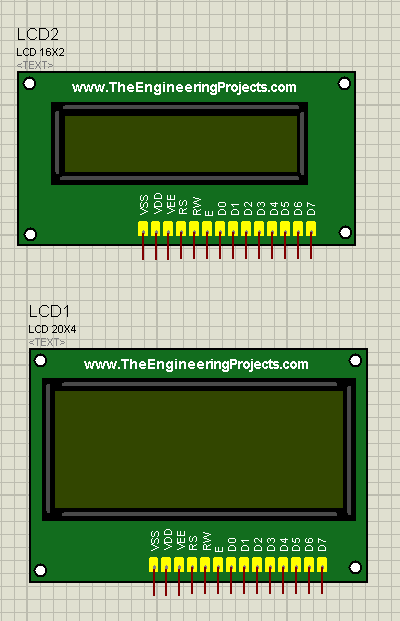
- Aren't they looking more pretty now ??? :)
- So, that was the idea to make them look more alive. They are working perfectly as I have tested them.
- So, now let's test them with the Arduino board.
- I am going to run a simple program from an Arduino board on both of these LCDs.
- Let's design a simple circuit as shown in the below figure:
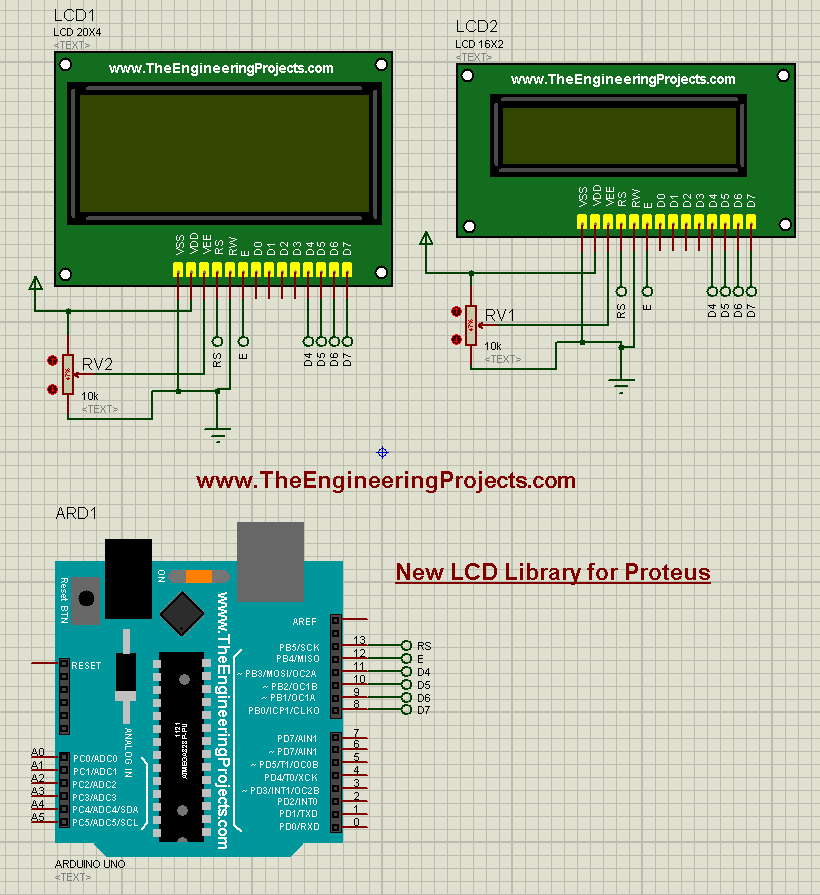
- Now upload the below Arduino code in your software:
#include// initialize the library with the numbers of the interface pins LiquidCrystal lcd(13, 12, 11, 10, 9, 8); void setup() { // set up the LCD's number of columns and rows: lcd.begin(16, 2); // Print a message to the LCD. lcd.setCursor(1,0); lcd.print("www.TheEngineering"); lcd.setCursor(4,1); lcd.print("Projects.com"); } void loop() { }
- Now get the hex file from Arduino software and upload that hex file in your Proteus software.
- After uploading the hex file, run your simulation and if everything goes fine then it will look like something as shown in the below figure:
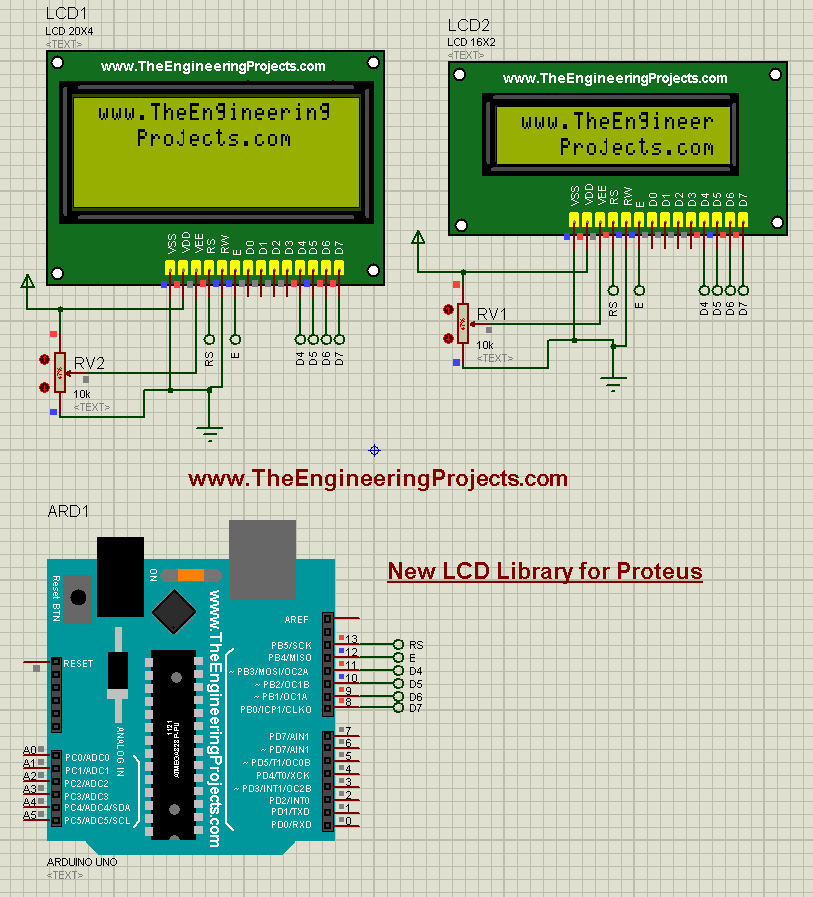
- Now you can see both are working correctly. Now you can use them like normal LCDs but with a more realistic look.
So, that's all for today. I hope you guys will enjoy this New LCD Library for Proteus. Moreover, you should have a look at this tutorial where I have used this LCD Proteus Library, named: Display ADC value on LCD using Arduino. So, will meet you guys in the next tutorial soon. Take care and have fun !!! :)



