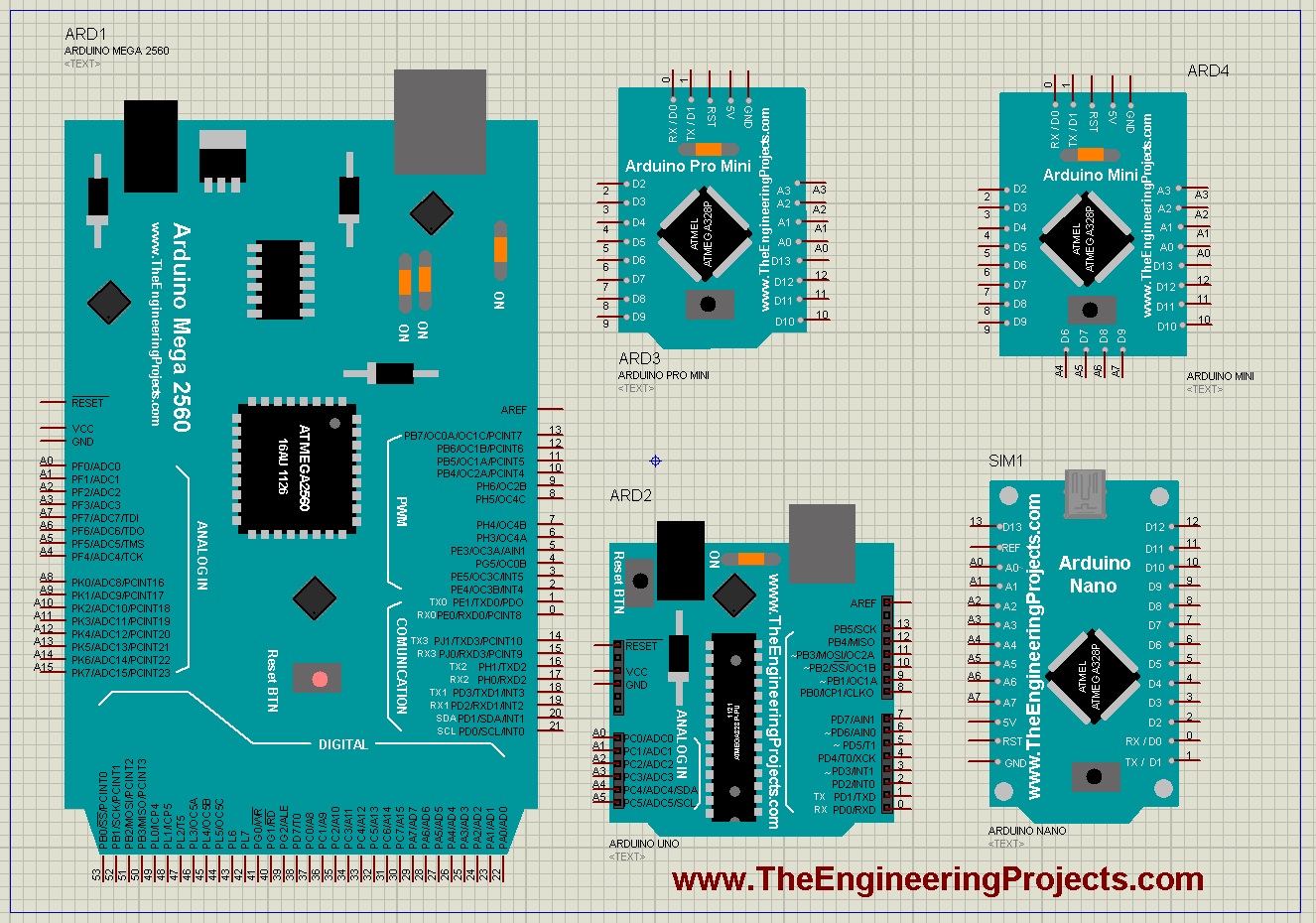
Update: Here are the latest versions of this library: Arduino Library for Proteus V3.0 and Arduino Library for Proteus V2.0.
Hello friends, I hope you all are fine. In today's tutorial, I am going to share a new Arduino Library for Proteus. I am quite excited about today's post as it's my first complete Arduino Library for Proteus. In my previous tutorials, I have shared these Arduino boards in separate Proteus libraries but today I have combined all the boards together in a single library. You just need to download the Proteus library zip file and install it in Proteus software. You will get all the Arduino boards in your Proteus workspace. You should also give a try to Genuino Library for Proteus.
We have tested all the boards with different types of sensors. So, now you can easily use Arduino in Proteus and can simulate any kind of project. If you have any issues, you can ask in the comments or use our forum to post your queries. Here's the video tutorial on How to install and use this Arduino Proteus Library:
This Arduino Library for Proteus is unique in its kind because there's no such library posted before that has as many boards as we have in our Library. We have added almost all the basic Arduino boards to it and we are also working on advanced boards i.e. Arduino DUE, Arduino YUN etc. You should also have a look at the Arduino Tutorial for Beginners. This Proteus Arduino Library consists of the following boards:
So, let's get started with Arduino Library for Proteus:
Note:You should also download these Proteus libraries of different sensors & modules. Other Proteus Libraries are as follows:
- Genuino Library for Proteus.
- GPS Library for Proteus.
- XBee Library for Proteus.
- Ultrasonic Sensor Library for Proteus.
- PIR Library for Proteus.
- Bluetooth Library for Proteus.
- Flame Sensor Library for Proteus.
Arduino Library for Proteus
- First of all, download Arduino Library for Proteus by clicking the below button:
- After downloading the Proteus library zip file, unzip it and you will get two files in it.
- These two Proteus library zip files are named as:
- ArduinoTEP.LIB
- ArduinoTEP.IDX.
- Copy these two files and place them in the Library folder of your Proteus software.
- If you are unable to add Library in Proteus 7 or 8 Professional, then you should have a look at How to add new Library in Proteus 8.
- Now, restart your Proteus software and in components section search for ArduinoTEP as shown in below figure:
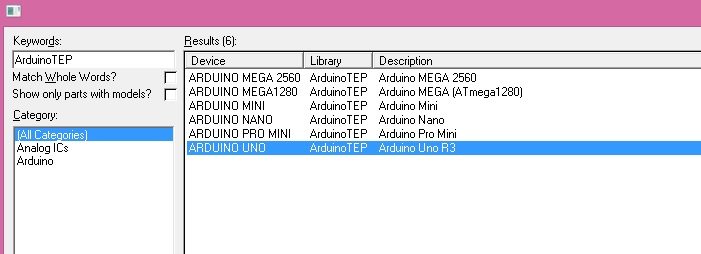
- These are all the boards designed by our team in Arduino Library for Proteus.
- In the Proteus workspace, these boards will appear as shown in the below figure:
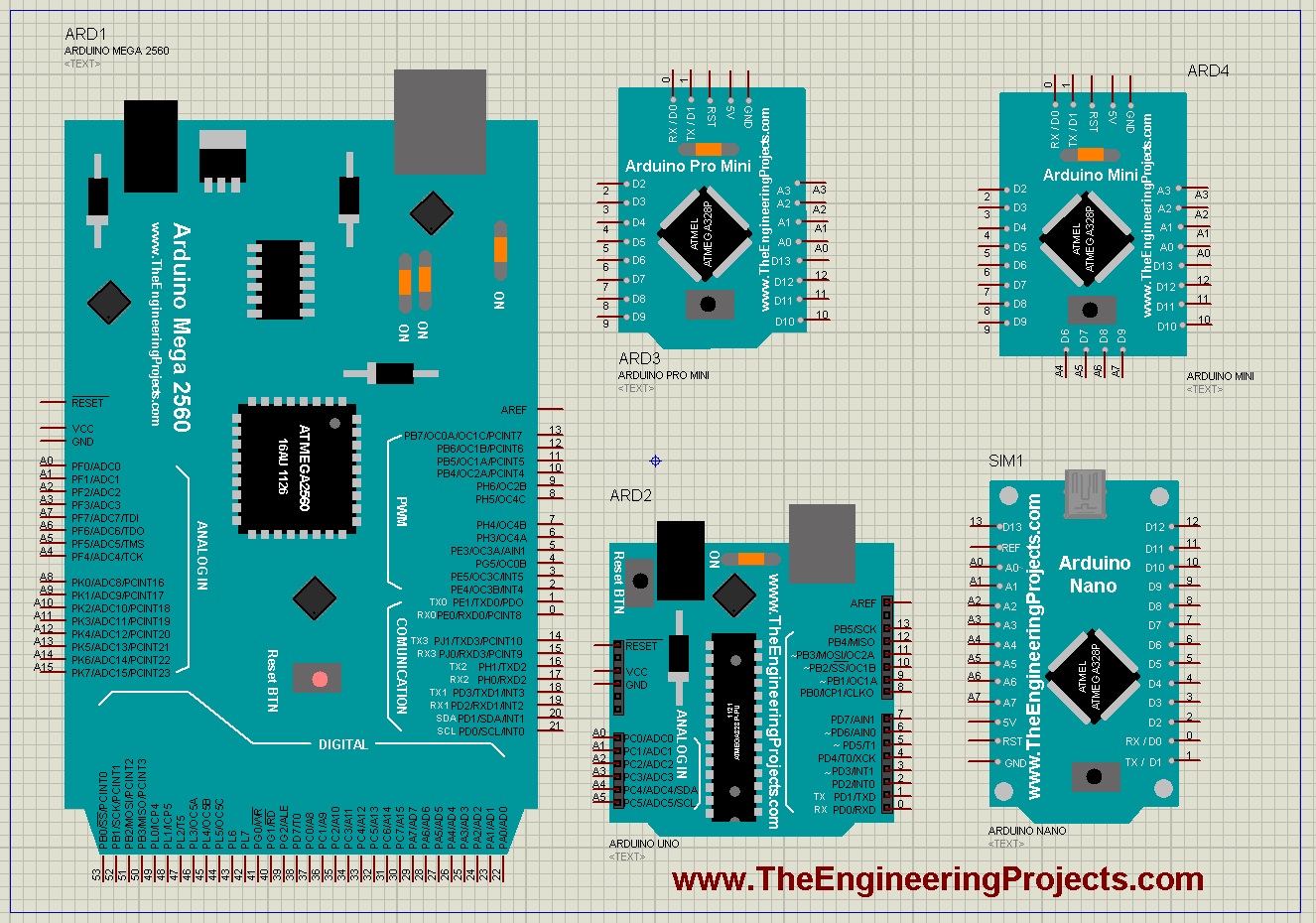
- So, these are the boards available in this Arduino Library for Proteus.
- Arduino Mega 1280 is missing in this figure because it's the same as Arduino Mega 2560 so I haven't posted it here but it's included in the library.
- So, now you have all the Arduino boards in your Proteus software and you can simulate them as you want them.
- Let's design a simple Arduino UNO led blinking circuit for better understanding.
- So, design a circuit as shown in below figure:
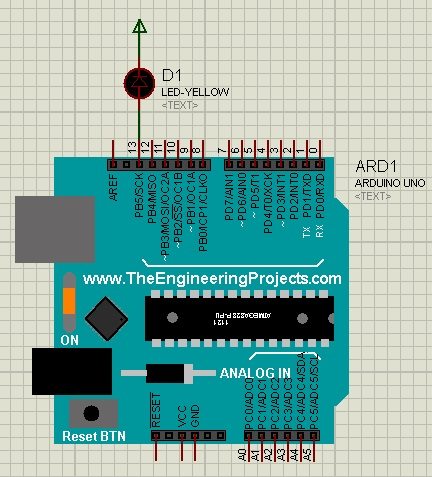
- Now open your Arduino software, open the LED blinking Example and get your hex file.
- If you don't know about the hex file then read How to get hex file from Arduino.
- Now upload your hex file to your Arduino board.
- Hit the Run button on your Proteus software and you will get the result as shown in the below figure:
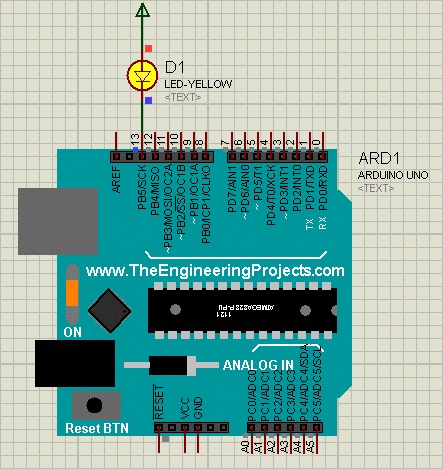
- So, you can easily simulate any of your above-mentioned Arduino boards quite easily in Proteus software using our Arduino Library for Proteus.
- If you are new to Arduino then you should try these Arduino Projects for Beginners, they will help you to get your hands on this marvelous creation. :P
That's all for today. I hope you have enjoyed this Arduino Library for Proteus and will benefit from it. Share your opinions about it in the comments below and help us to help you out. :)



