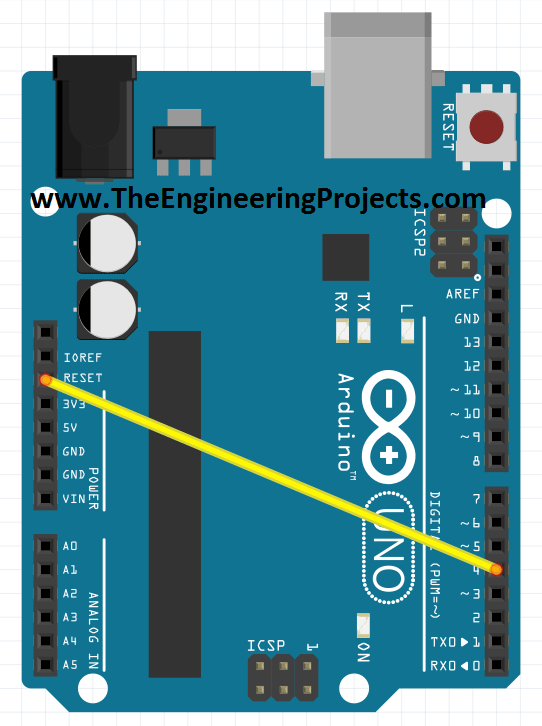
If you have worked on any Arduino board, then you must have noticed the RESET pin in Arduino and you may wonder what's the use of this pin. So, today this pin is gonna get useful. Moreover, you have also noticed that when you upload the code to your Arduino board then the Arduino resets, another way of resetting Arduino is by opening the Serial Terminal in Arduino software, while connecting your Arduino board to your computer. As you open the Serial Terminal, the Arduino automatically gets reset. The third way of resetting Arduino is by pressing the push button. When you press and release the push button, Arduino gets reset. You should also have a look at How to get Hex File from Arduino.
So till now we have seen three ways of resetting Arduino but you have noticed that all of these methods are manual, you have to manually push the button or to open the Serial Terminal or to upload the code. Now in some projects, we have to reset Arduino Programmatically, like we don't do anything and it just reset itself automatically. Now how can we do that, that's the topic of today's tutorial. So, I am gonna share two methods today using which we are gonna reset Arduino programmatically. So, let's start with them.
| Where To Buy? | ||||
|---|---|---|---|---|
| No. | Components | Distributor | Link To Buy | |
| 1 | Jumper Wires | Amazon | Buy Now | |
| 2 | Arduino Uno | Amazon | Buy Now | |
Reset Arduino Programmatically using RESET Pin
- In the first method, we are going to reset Arduino Programmatically using the RESET Pin available on the Arduino board.
- If you haven't bought your Arduino UNO yet, then you can buy it from this reliable source:
- So, first of all, connect Arduino Reset Pin with any of the digital pins as I have connected it with Pin#4 shown in the below figure:
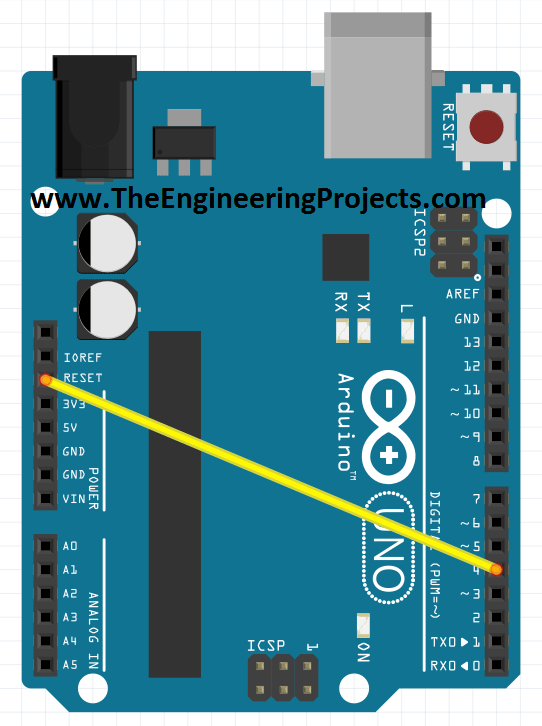
- Now upload the below code to your Arduino board:
int Reset = 4;
void setup() {
digitalWrite(Reset, HIGH);
delay(200);
pinMode(Reset, OUTPUT);
Serial.begin(9600);
Serial.println("How to Reset Arduino Programmatically");
Serial.println("www.TheEngineeringProjects.com");
delay(200);
}
void loop()
{
Serial.println("A");
delay(1000);
Serial.println("B");
delay(1000);
Serial.println("Now we are Resetting Arduino Programmatically");
Serial.println();
delay(1000);
digitalWrite(Reset, LOW);
Serial.println("Arduino will never reach there.");
}
- Once you have uploaded the code then and open your Arduino Serial Monitor and you will get something as shown in the below figure:
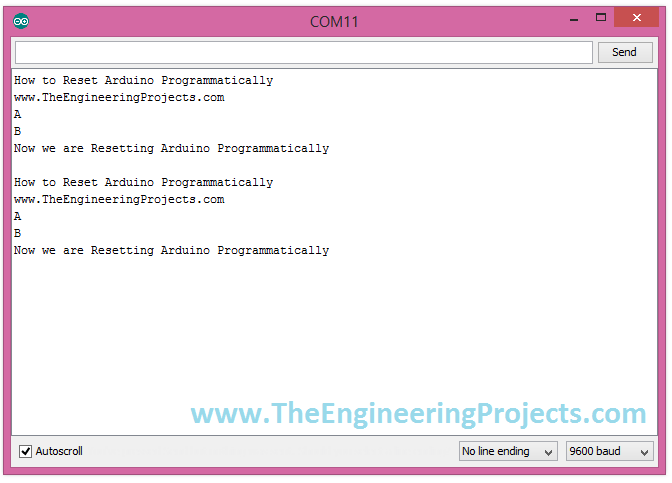
- As you can see in the above figure, our Arduino is not displaying the line "Arduino will never reach there" and got reset and then display from start. So that's how it's going to work.
- Now let's have a look at the second method of How to Reset Arduino Programmatically.
Reset Arduino Programmatically using reset Function
- In this method, we are not going to use any hardware pin, instead, we will do everything in programming.
- So, if you don't know much about Arduino Programming then you should have a look at Getting Started with Arduino Programming.
- Arduino has a built-in function named as resetFunc() which we need to declare at address 0 and when we execute this function Arduino gets reset automatically.
- So, no need of doing anything in hardware and simply upload the below code to your Arduino board.
void(* resetFunc) (void) = 0;
void setup() {
Serial.begin(9600);
Serial.println("How to Reset Arduino Programmatically");
Serial.println("www.TheEngineeringProjects.com");
delay(200);
}
void loop()
{
Serial.println("A");
delay(1000);
Serial.println("B");
delay(1000);
Serial.println("Now we are Resetting Arduino Programmatically");
Serial.println();
delay(1000);
resetFunc();
Serial.println("Arrduino will never reach there.");
}
- Now open your Arduino Serial Terminal and you will get the same output as we get in the first method and shown below:
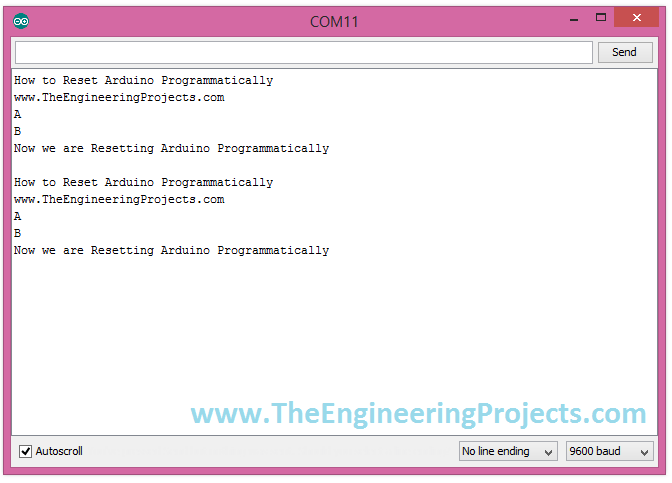
- In the code you have seen that we defined the function resetFunc() and then where we call that function, our Arduino gets reset at that point.




Reply