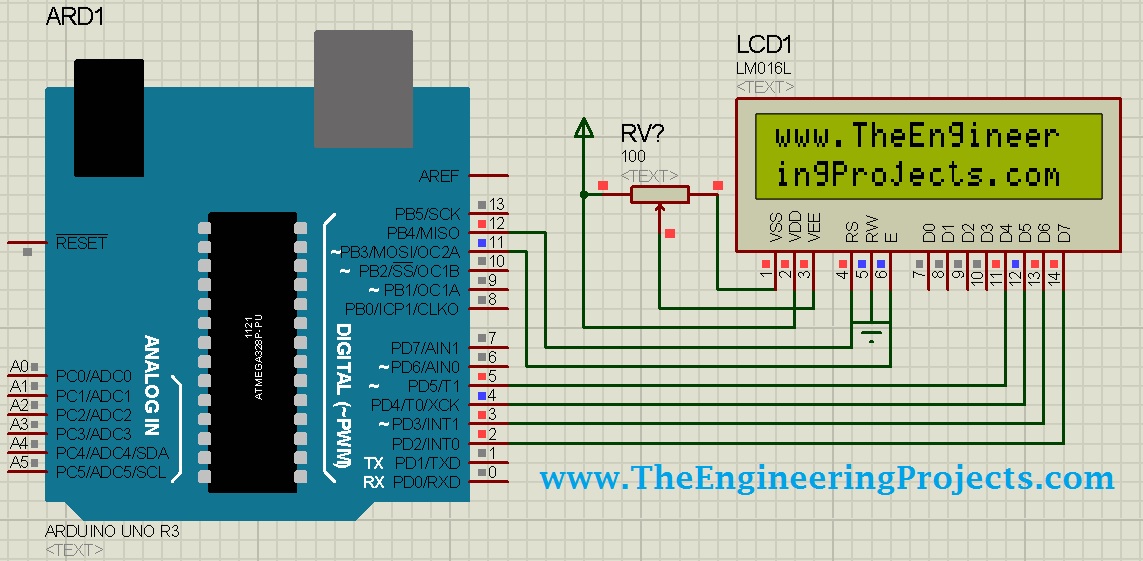
Coming to today's post, as we have done adding the Arduino Library in Proteus, so I thought to do some projects on it and the first one I chose is quite simple one i.e. Circuit Designing of LCD with Arduino in Proteus ISIS. So we will have a look on how to show some characters on LCD using Arduino in Proteus. If you are working on LCD then you should also have a look at my new post Scrolling Text on LCD using Arduino. Let's get started with Circuit Designing of LCD with Arduino in Proteus ISIS:
Circuit Designing of LCD with Arduino in Proteus ISIS
- First of all, design a circuit of LCD and Arduino in Proteus ISIS, if you have already added the Arduino Library then you won't find any problem in finding the Arduino in components library of Proteus.
- You should also download this New LCD Library for Proteus.
- Design the circuit as shown in below figure:
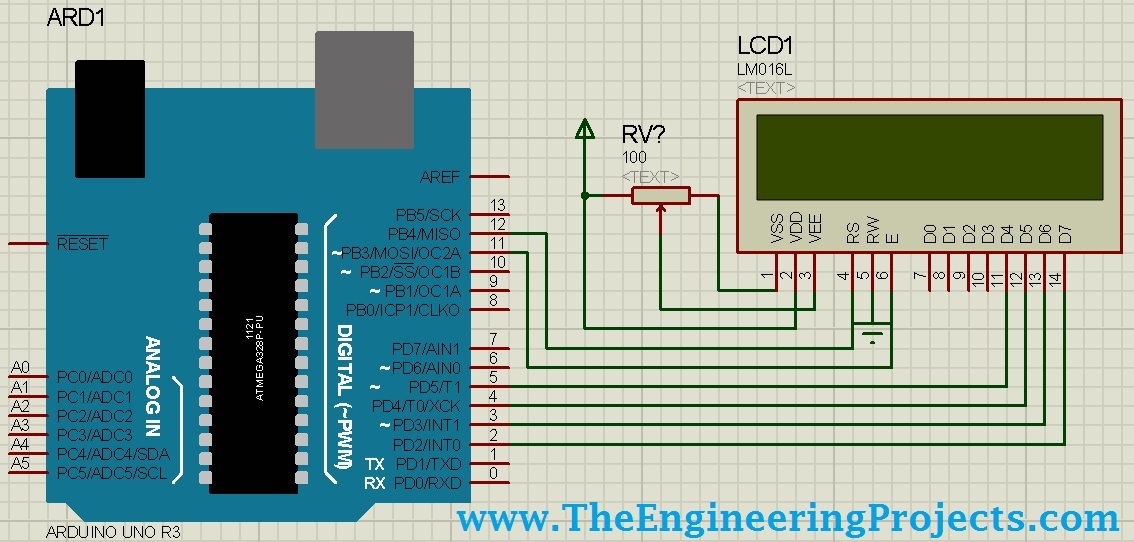
- Now, we need to design Arduino sketch for LCD, so open Arduino software and place below code into it.
- You should have a look at How to get Hex File from Arduino.
#include <LiquidCrystal.h>
LiquidCrystal lcd(12, 11, 5, 4, 3, 2);
void setup()
{
lcd.begin(16, 2);
lcd.print("www.TheEngineer");
lcd.setCursor(0,1);
lcd.print("ingProjects.com");
}
void loop() {}
Note:
- For Arduino code, I have used Liquid Crystal Arduino Library, which you can download from the below link and add it in the libraries folder of Arduino software.
Download LiquidCrystal Arduio Library
- If you haven’t bought your Arduino UNO and LCD yet, then you can buy it from this reliable source:
- Now compile the code, and get the Arduino hex file which will be in the tmp folder, you can read Arduino Library for Proteus to know in detail how to get the hex file of Arduino sketch.
- Now double click the Arduino in Proteus ISIS and properties window will pop up.
- In properties panel, under the Program File section, browse to Arduino hex file as shown in below figure and upload it.
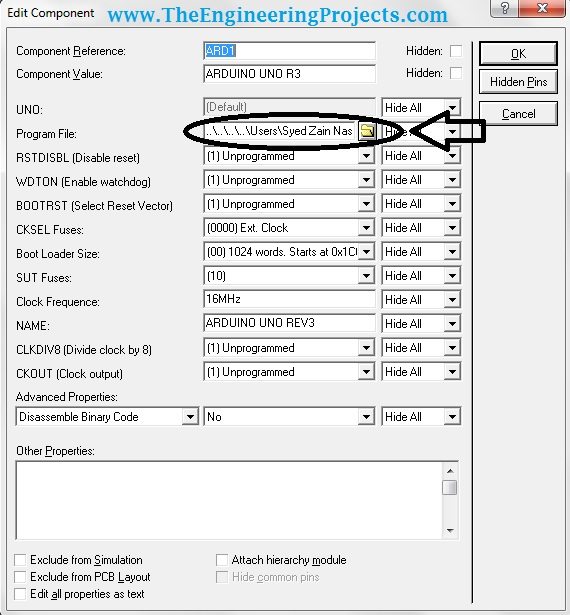
- Now click Ok and Run your simulation, if everything goes fine then your LCD will start showing the characters as shown in below figure:
- You should also have a look at these Arduino Projects for Beginners.
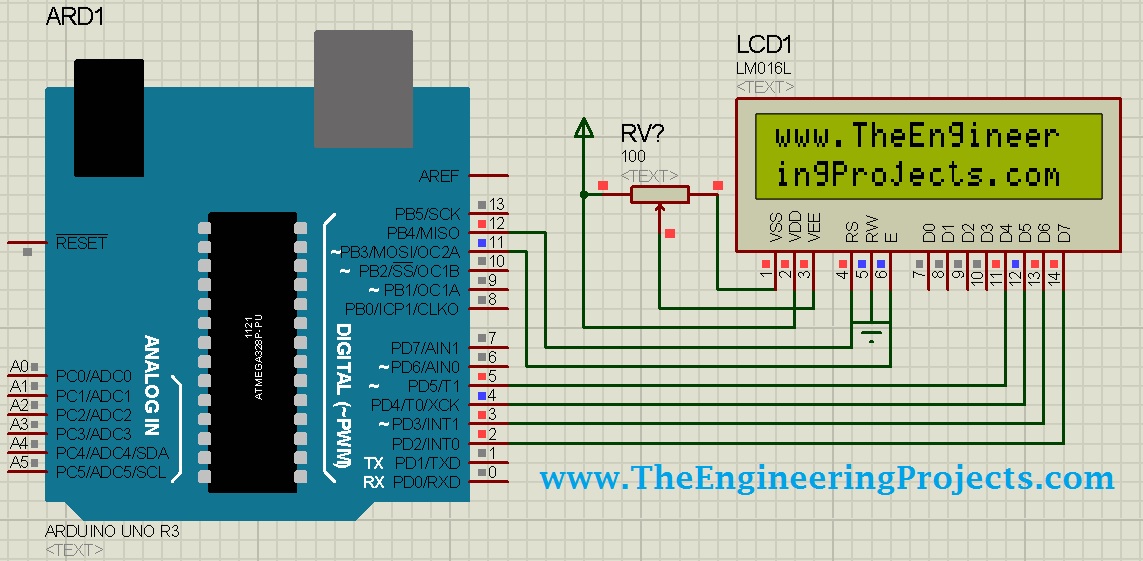
- That's all, was it difficult ??? I dont think so :) Anyways, if you got into any trouble, do ask in comments.
- In the coming posts, we will explore Arduino in Proteus ISIS more. Till then take care !!!



