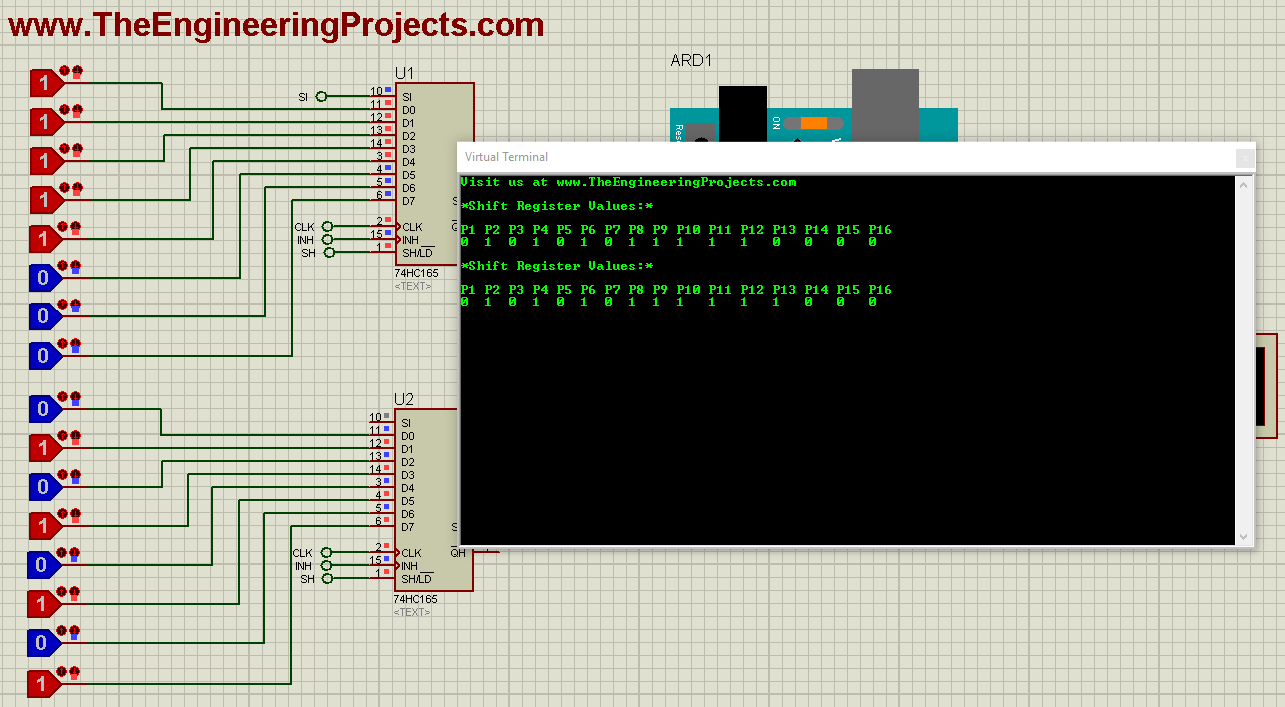
Arduino 74HC165 Interfacing
- I will design a Proteus Simulation of Arduino 74HC165 Interfacing, I have given the files for download at the end of this tutorial, but I would recommend you to design it so that you could learn.
- I will connect simple Logic buttons with this shift register and will read their status on the Serial Port.
- So, first of all design a simple Proteus Simulation as shown in below figure.
- I have used Arduino UNO and have connected Virtual Terminal so that we could have a look at Serial data.
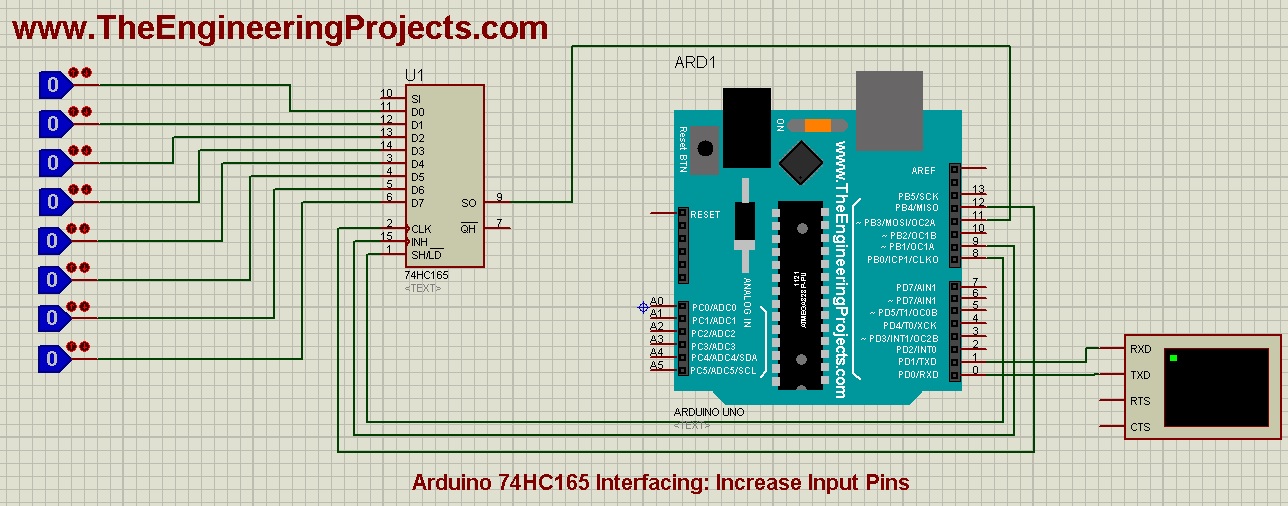
- As you can see in the above figure that I have connected four pins between Arduino and 74HC165, which are:
- Pin # 8 of Arduino ==> Shift (SH) of shift register.
- Pin # 9 of Arduino ==> Clock Enable (CE) of shift register.
- Pin # 11 of Arduino ==> Serial OUT (SO) of shift register.
- Pin # 12 of Arduino ==> Clock (CLK) of shift register.
- Now open you Arduino software and copy paste the below code in it:
#define NUMBER_OF_SHIFT_CHIPS 1
#define DATA_WIDTH NUMBER_OF_SHIFT_CHIPS * 8
int LoadPin = 8;
int EnablePin = 9;
int DataPin = 11;
int ClockPin = 12;
unsigned long pinValues;
unsigned long oldPinValues;
void setup()
{
Serial.begin(9600);
pinMode(LoadPin, OUTPUT);
pinMode(EnablePin, OUTPUT);
pinMode(ClockPin, OUTPUT);
pinMode(DataPin, INPUT);
digitalWrite(ClockPin, LOW);
digitalWrite(LoadPin, HIGH);
pinValues = read_shift_regs();
print_byte();
oldPinValues = pinValues;
}
void loop()
{
pinValues = read_shift_regs();
if(pinValues != oldPinValues)
{
print_byte();
oldPinValues = pinValues;
}
}
unsigned long read_shift_regs()
{
long bitVal;
unsigned long bytesVal = 0;
digitalWrite(EnablePin, HIGH);
digitalWrite(LoadPin, LOW);
delayMicroseconds(5);
digitalWrite(LoadPin, HIGH);
digitalWrite(EnablePin, LOW);
for(int i = 0; i < DATA_WIDTH; i++)
{
bitVal = digitalRead(DataPin);
bytesVal |= (bitVal << ((DATA_WIDTH-1) - i));
digitalWrite(ClockPin, HIGH);
delayMicroseconds(5);
digitalWrite(ClockPin, LOW);
}
return(bytesVal);
}
void print_byte() {
byte i;
Serial.println("*Shift Register Values:*\r\n");
for(byte i=0; i<=DATA_WIDTH-1; i++)
{
Serial.print("P");
Serial.print(i+1);
Serial.print(" ");
}
Serial.println();
for(byte i=0; i<=DATA_WIDTH-1; i++)
{
Serial.print(pinValues >> i & 1, BIN);
if(i>8){Serial.print(" ");}
Serial.print(" ");
}
Serial.print("\n");
Serial.println();Serial.println();
}
- The code is quite simple but let me give you a quick explanation of it.
- First of all, I have assigned names to all 4 pins of 74HC165 connected with Arduino.
- Function read_shift_regs() is used to read the eight input pins of 74HC165 and print_byte() function is used to display that data on Serial Monitor.
- So get your hex file from Arduino software and upload it in Proteus software.
- Run your Proteus simulation and if everything goes fine then you will get results as shown in below figure:
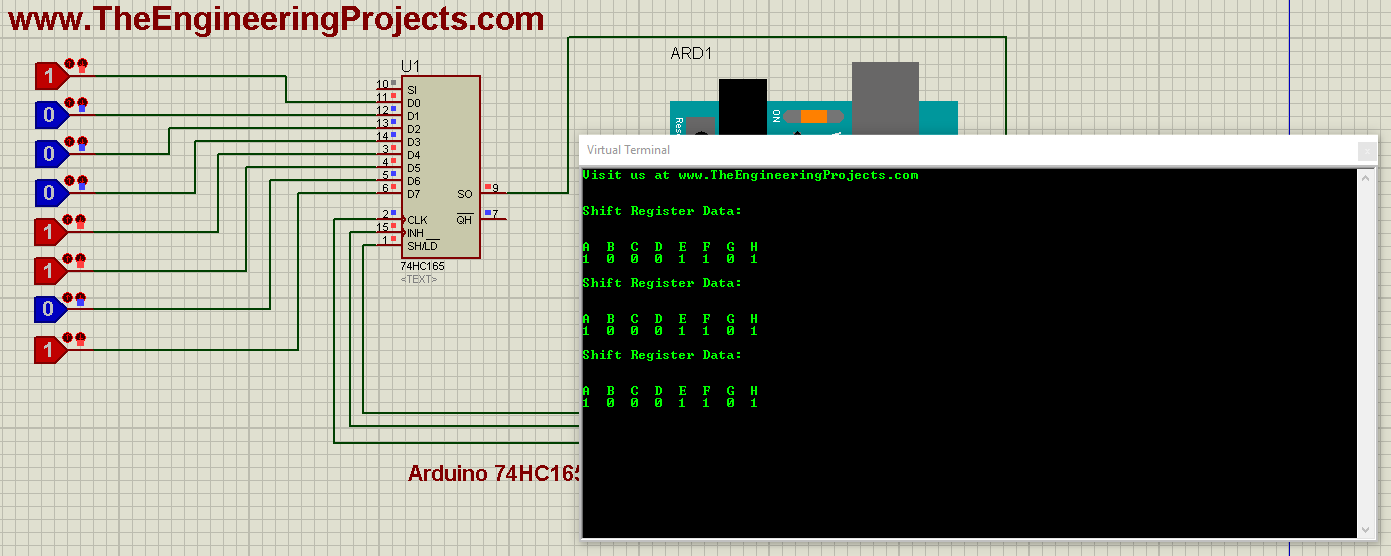
- If you change any input of your shift register then you will get the new value on your Virtual Terminal.
- Now let's add another 74HC165 and increase our input pins by 16.
- So, design a simple circuit as shown in below figure:
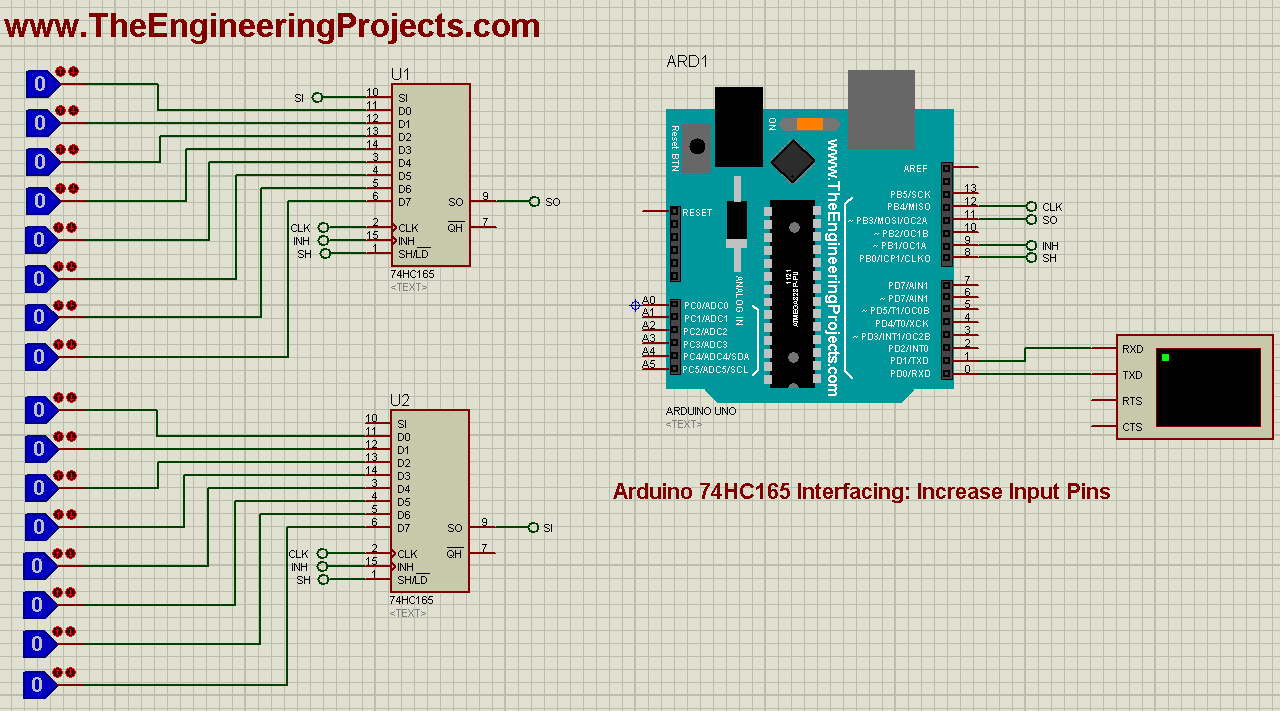
- Now, in the above code, simply change the first line and make #define NUMBER_OF_SHIFT_CHIPS 2.
- Simply changes 1 to 2, as we are using 2 shift registers now.
- Now get your hex file and run the Proteus simulation.
- Here's the output of our 16 increased inputs:
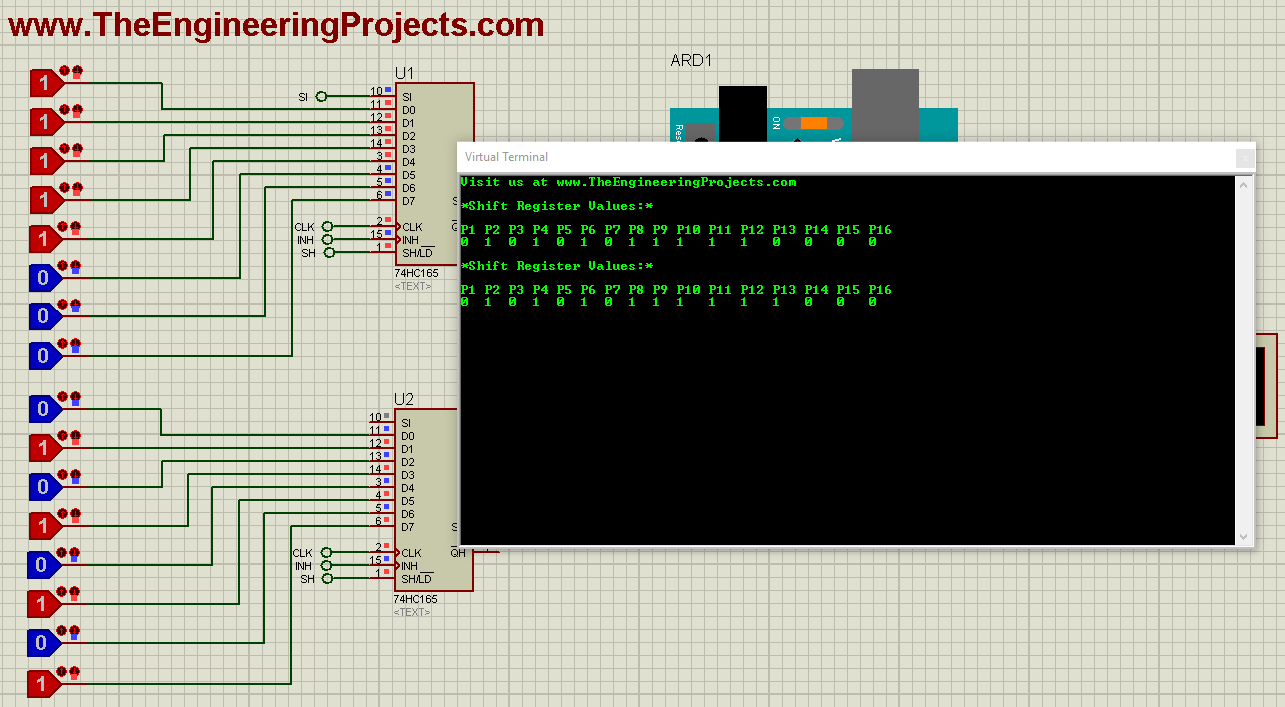
- That's how you can easily interface multiple 74HC165 chips with your Arduino board and can increase the input options.
- You can download these Proteus simulations and code for Arduino 74HC165 Interfacing by clicking the below button:
[dt_default_button link="https://www.theengineeringprojects.com/ArduinoProjects/Arduino 74HC165 Interfacing.rar" button_alignment="default" animation="fadeIn" size="medium" default_btn_bg_color="" bg_hover_color="" text_color="" text_hover_color="" icon="fa fa-chevron-circle-right" icon_align="left"]Download Proteus Simulation & Code[/dt_default_button]
- You should also have a look at this video in which I have shown How to run these simulations:



